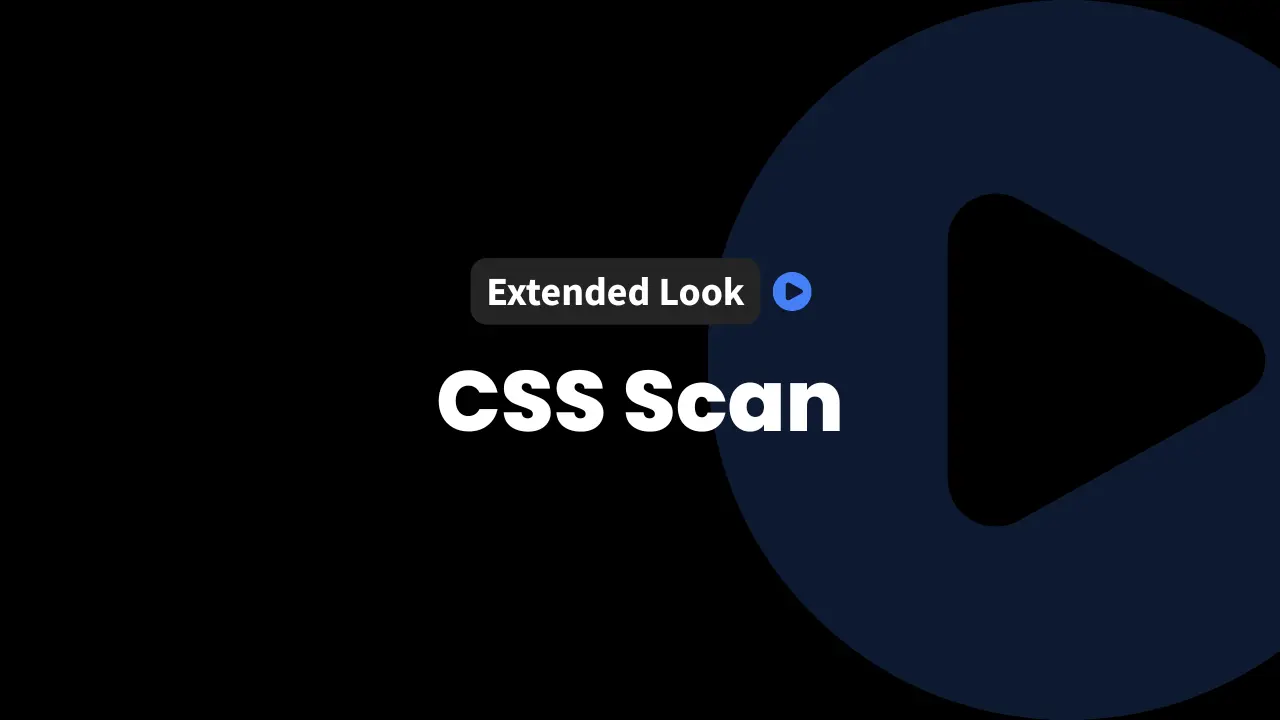Speed matters when we’re making websites. Nobody likes digging through source files or switching between browser and editor just to tweak a button’s style or fix a font. This is exactly where CSS Scan shines.
We’ve used it and tested it, and in this post, we’re sharing why we think it’s a powerhouse tool every WordPress developer, designer, or site builder should have — even if you don’t work strictly with WordPress.
If you’ve ever wanted to see how a site’s CSS works just by hovering and clicking or instantly copy working styles for your next project, keep reading. Let’s dive into how CSS Scan simplifies the process of editing and exploring CSS.
How to Get the Best Deal on CSS Scan
InfluenceWP has an exclusive CSS Scan deal.

CSS Scan Overview
CSS Scan is a browser extension that works with all the major browsers. Whether we use Chrome, Firefox, Edge, or Safari, it has us covered. It’s not built just for WordPress, but that’s actually its strength — it helps anyone working with CSS, regardless of platform.
The core idea is simple: quickly capture CSS from any webpage and edit it live right there. There is no need to scroll through endless stylesheets or wrestle with clunky browser developer tools. We hover over an element, see the exact CSS rules, and can even edit or copy them instantly.
Here’s what we can do with CSS Scan:
- Instantly inspect any website’s CSS: Get a clear, readable view of each element’s styles upon hover.
- Edit CSS live on the front end: Tweak properties and see real-time results.
- Copy or export CSS: Grab styles with one click or send them to tools like CodePen to experiment further.
- Understand other people’s work: See how elements and effects are built without guessing.
Why is this so useful?
- We can test site tweaks before making permanent changes.
- We can copy actual styles from inspiring sites.
- We can avoid guesswork and speed up our workflow.
CSS Scan’s approach takes out the friction. It lets us focus on visual tweaks and rapid testing, rather than decoding tangled stylesheets.
Exploring CSS Scan’s Website & Pricing Options
When we visit the CSS Scan website, the first thing we notice is how straightforward it is. The site tells us just what we need: how the extension works, what browsers it supports, and the main features. But if we scroll down to the footer, there’s even more to discover.
Here’s what stands out on the CSS Scan website:
- Affiliate Program: For those interested in sharing CSS Scan with others, there’s a dedicated affiliate program. This could be a good fit for content creators, agencies, or educators.
- Upgrade to CSS Pro: Need more firepower? CSS Pro is the advanced tier with extra features for heavy users. It comes at a higher price point but offers features for complex workflows.
- Free CSS Tools: The site offers several handy CSS tools, all free. These include resources for testing, learning, and experimenting with CSS — perfect for both beginners and pros.
Everything feels clear and purposeful. The pricing is transparent. Upgrading is easy but optional, and the free resources are genuinely useful.
How to Use CSS Scan
CSS Scan is all about simplicity. Let’s walk through a real example of what it’s like to use this day to day, highlighting the features that matter most. We’ll use the CSS Scan website to explore what happens each step of the way.
Activating the Extension
After installing CSS Scan from the browser’s extension store, we find its icon in our toolbar. Activating it is as simple as clicking once. The extension immediately springs to life, overlaying each web page with interactive inspection power.
Supported browsers include Chrome, Firefox, Edge, and Safari. So no matter which we prefer, we’re covered.
Inspecting Page Elements Easily
Once enabled, every element on the page becomes clickable and interactive:
- Hover reveals instant CSS: See the real, working CSS for any element on any site — fonts, colors, images, layout rules, every detail.
- Identify fonts, colors, and images: We don’t just see the styles; we can quickly tell what fonts are in use or how that image is styled.
To get even more productive, we hit the spacebar shortcut. This docks the CSS Scan panel into our browser window. The docked editor stays visible as we move between elements, making it easy to inspect and edit multiple elements without toggling back and forth.
Exporting and Copying CSS
Two export options make CSS Scan a standout tool:
- Export to CodePen:
- Click the export icon in the CSS Scan panel.
- The full HTML and CSS for the selected element goes straight into a new CodePen project.
- We can play, experiment, and share the edited component, then reuse it as needed.
- Copy CSS to Clipboard:
- Copy button sends all relevant CSS right to our clipboard.
- Paste it into files, code editors like VS Code, or any workflow tool.
- Fast, foolproof, and always reliable.
Inside the panel, we can switch between Code Editor and Sources tabs. The Code Editor shows us the clean, ready-to-use CSS. The Sources tab links directly to the real CSS files, so if we need to dig deeper, those shortcuts are there.
Live Editing Example: Styling a Button
Let’s say we want to edit a green call-to-action button on a hero section. Here’s how we’d tackle it with CSS Scan:
- Activate CSS Scan and hover over the targeted green button.
- Click the button — the CSS Scan panel pops up, revealing all styles applied to that element.
- Dock the panel by pressing the spacebar for a persistent editing view.
- Find the background color property in the code, which is set to green.
- Edit the value to “red” right in the panel.
- Watch the change live on the page — the button turns red before our eyes.
- Tweak other properties like border radius or padding, previewing each change in real time.
- Export or copy the finished CSS to CodePen or our clipboard to save and reuse.
Visual feedback is instant. This workflow means no more guessing at selectors or styles. We can prototype changes and move on quickly.
Additional Features of CSS Scan
The extras make a big difference:
- Font click: Clicking a font name takes us straight to a search tool to help identify or find that font.
- HTML Attributes: Expand to see all HTML attributes applied to any element.
- Hover states: Instantly preview and edit how elements respond to mouse hover, not just their default appearance.
- Deep dive on states: We can view and edit normal, hover, active, or focus states with one click.
CSS Scan is built to reveal it all. Nothing is hidden from our view, which helps us work faster and smarter.
CSS Scan Extension Settings and Customization Options
Customization is a big part of what sets CSS Scan apart. The settings menu is stacked with tools to fit any workflow. Let’s break down the main options.
Toolbar and Interface Controls
- Move the toolbar: Drag or snap the CSS Scan dock to any side of your screen for comfort.
- In-app updates: Quickly check what’s new or changed inside the tool, right from the menu.
Copy & Click Behavior Settings
- Define click action: Choose if clicking an element copies CSS, opens the CodePen export, or keeps the CSS window visible.
- Control what gets copied:
- Decide whether to include child element CSS.
- Toggle copying of HTML code along with CSS.
- Adjust how granularly CSS Scan grabs selectors and styles.
Granularity and Visual Aids
- Display a grid: Turn on grid overlays for precise element positioning.
- Show or hide guidelines: Extra visual cues help with page layout inspection.
- DOM tree and selector settings: Expand or truncate selectors for a cleaner view.
Accessibility and Developer Preferences
- Accessibility checks: Option to analyze accessibility on the fly — a big help for compliance and usability.
- HTML attribute expansion: Automatically show all HTML attributes for deeper investigation.
- Copy preferences: Ignore or include certain styling options (e.g., box-sizing, vendor prefixes, inherited styles) depending on our needs.
Advanced Copy Options
- Nesting and pseudo-classes: Control if copied CSS includes nested selectors or pseudo-classes like :hover or :active.
- Media query handling: Tell the tool to pull in responsive style rules or skip them.
- Tailwind CSS conversion: Automatically convert standard CSS to Tailwind utility classes with one setting.
- Font copying: Grab fonts alongside CSS to ensure complete “look and feel” duplication.
Tip: The Tailwind CSS conversion is a standout for those working on Tailwind projects. It’s one of the easiest bridges from traditional CSS to utility-based workflows.
Feedback and Support
Right inside CSS Scan, we can hit the feedback button to send feature requests or bugs directly to the vendor. It’s a quick, no-nonsense way to help improve the tool and get direct support.
Value and Recommendation: Why CSS Scan Belongs in Every Designer’s Toolkit
CSS Scan excels in terms of both price and power. For us, incorporating it into any workflow that involves website design or management is an obvious choice.
The time saved from instant inspection, live editing, and easy copying adds up fast. Instead of fumbling through developer tools or hunting styles in massive stylesheets, we’re experimenting, learning, and building better sites in less time.
We encourage you to check out CSS Scan for yourself — visit the CSS Scan website to explore features, compare plans, and view the full demo.
Ready to work smarter and faster? Try CSS Scan and see the difference it makes.
Final Thoughts
CSS Scan changes how we inspect and edit website styles. It’s quick, accurate, and always within reach. Whether we’re agency pros, freelancers, or site owners looking for a smarter way to work with CSS, this extension delivers.
Try it out, experiment with its features, and discover a new level of speed and control in your workflow.
Partner with InfluenceWP: Video Creation and Collaboration
InfluenceWP loves showcasing promising products and services. Whether you’re a product creator or service provider, InfluenceWP offers free lifetime partner memberships, and creating videos and posts are just some of the many things we do.