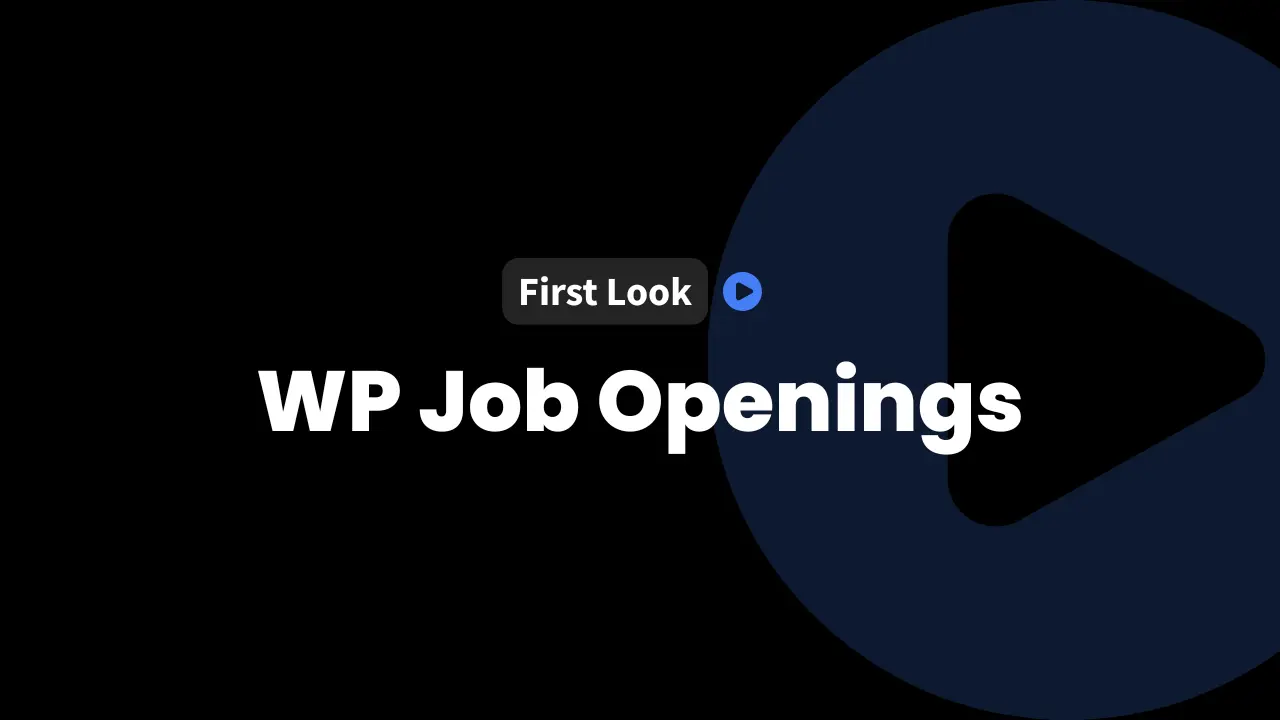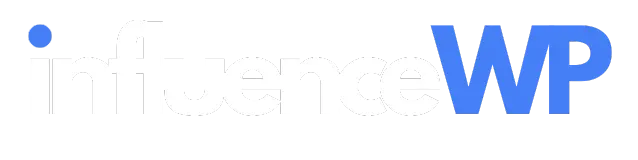Setting up a job listing or recruitment website can be tough, especially if you want a fast and efficient solution inside WordPress. WP Job Openings is a WordPress plugin designed to make this process simple, user-friendly, and packed with features.
Whether you’re a business aiming to post your open roles or a freelancer helping clients hire talent, this plugin brings everything you need right inside your dashboard. In this hands-on post, we’ll cover setup, features, user experience, and tips to help you decide if WP Job Openings is right for you.
How to Get the Best Deal on WP Job Openings
InfluenceWP has an exclusive WP Job Openings deal.
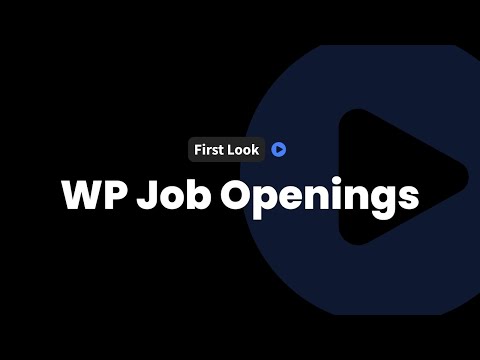
Overview of WP Job Openings Plugin
WP Job Openings is a WordPress plugin built for creating job boards, career pages, and recruitment sites with ease. It handles everything from listing jobs to managing applications, all without needing technical skills or external tools.
Key benefits include:
- Create a job listing or recruitment website in minutes
- Intuitive setup wizard and user-friendly interface
- Customizable job categories, locations, and types
- Powerful applicant tracking system
- Flexible application forms and notifications
Exploring the WP Job Openings Website and Resources
Before diving into the plugin, the team browsed the WP Job Openings website to see the help and support options offered.
Here’s what stood out:
- Active affiliate program: Join and earn from recommending the plugin.
- Extensive documentation: Guides cover everything from setup to advanced features.
- Transparent roadmap and change log: See features in progress, upcoming releases, and past updates.
- Robust user feedback system: Suggest features, report issues, and connect with the team.
- Multiple contact channels: Reach out via live chat, email, or social media, or subscribe to their newsletter.
- About page: Team photos, values, company culture, and their involvement in events like WordCamps and charity efforts.
These resources show a team invested in their product, open to feedback, and committed to support.
Installation and Initial Setup Process
Getting started with WP Job Openings is designed to be quick: the plugin includes a setup wizard and straightforward controls. Here’s how the initial process works:
- Install the core WP Job Openings plugin: Required before activating the pro version.
- Activate the plugin: Begin with the free version, then add the pro version for extra features.
- Complete the onboarding wizard: Enter your company name and HR email, and select (or use the default) the jobs listing page.
- Dashboard overview: See application statuses, open positions, and active jobs at a glance.
- Activate the pro license: Enter your license to unlock Pro features and settings.
In-Depth Look at Settings and Customization
WP Job Openings is all about flexibility and customization. Here are the main settings categories and what you can adjust:
General Settings
- Company information: Name, HR email, and timezone.
- Jobs slug: Set the URL segment for your job listings page.
- Quick setup: The wizard helps, but everything can be tweaked later in the full settings area.
Appearance Settings
- Job listings layout: Choose between List View and Grid View styles.
- Listings per page: Decide how many jobs to display on a single page.
- Filters: Enable filters for categories, location, job type, or other custom specifications.
- Theme vs. plugin templates: Use your WordPress theme’s template for a seamless site integration, or let the plugin handle layout. For custom designs, add your own CSS.
Job Listing Configuration
- Add job categories: For instance, “Development” or “Design.”
- Job locations and types: Create options like “US,” “EU,” “Full-time,” or “Part-time.”
- Special options: Exclude certain jobs from the main listings, mark filled positions, assign unique application forms, or set an expiration date.
- Custom notifications: CC specific team members or departments when someone applies.
Application Forms & GDPR Compliance
- Custom form builder: Add, remove, or adjust fields on the job application.
- GDPR options: Built-in tools to display consent checkboxes and manage user data requests.
Notifications
- Applicant notifications: Candidates get an email when their application is received.
- Admin notifications: HR and admins can be notified of new applications.
- Job expiration alerts: Keep everyone updated as job postings near their end date.
- Template tags: Use dynamic placeholders to personalize emails.
- Notification templates: Save and reuse your favorite layouts.
Shortcodes and Advanced Options
- Shortcode builder: Generate shortcodes for jobs, applications, filters, or statistics to place anywhere on your site.
- Status customization: Set labels, colors, and notifications for different stages of the hiring process.
- Branding options: Add your company logo and personalize emails and forms.
WP Job Openings packs in features without feeling bloated, and the clear menu structure keeps settings organized.
Creating and Managing Job Listings
Once your settings are dialed in, adding jobs and managing applications is a few clicks away.
How to add a new job:
- Go to “Job Openings” and click “Add New.”
- Enter the job title and description, and select a category, job type, and location.
- Configure options: mark as filled, set expiration, choose the correct application form, and assign notification recipients.
- Publish the job.
The job listing will appear on the frontend with all details: description, author, category, job type, location, and an “Apply” button.
What an applicant sees:
- Reads the job details.
- Fills out their cover letter and uploads a resume.
- The applicant then agrees to the terms.
- Clicks submit.
How admins manage applications:
- New applications show up in the dashboard right away.
- View applicant details, download resumes, and add internal notes.
- Rate candidates and move them through different status stages (reviewing, shortlisting, rejected, etc.).
- Maintain an activity log to ensure everyone is informed about the progress of each applicant.
This workflow means both employers and applicants get a smooth experience from start to finish.
User Experience and Design Flexibility
Design can make or break a job board. WP Job Openings offers several design features to help your listings fit your site style:
- Theme integration: Use your current theme for a seamless look.
- Layout modes: Pick between Grid View or List View for your jobs page.
- Custom CSS support: Tweak styling to match your brand.
- Filter options: Let users sort jobs by category, job type, or location.
- Show/hide expired and filled jobs: Keep your board fresh and relevant.
- Choose between theme or plugin templates, depending on your site’s design goals.
Filtering options and easy toggling between layouts mean job seekers find the right openings quickly, and employers get a beautiful, well-organized listing page.
Add-ons and Extra Features
To go beyond the core plugin, WP Job Openings offers handy add-ons:
- Reviewer (free): Add review capabilities to your job listings.
- Auto-delete Applications (free): Keep your database tidy by deleting older applications automatically.
- User Access Control (premium): Restrict who can view or manage listings and applications.
- Job Alerts (premium): Let candidates subscribe and get notified about new job postings.
These add-ons help round out the system for both small businesses and larger teams needing extra control and automation.
Summary Dashboard and Ongoing Management
Once set up, the summary dashboard provides a clear overview of your hiring funnel:
- Track total job openings, applications, and their current status.
- Click into applications to see applicant information, resumes, and notes.
- Assign ratings and update application status (accepted, rejected, needs review).
- Quickly see which jobs have the most interest and where candidates are in the process.
These features mean you aren’t just posting jobs but also managing the recruitment process in one place, speeding up hiring decisions and improving communication.
Final Thoughts
WP Job Openings makes building and running a full-featured job board frictionless. With rapid setup, deep customization, and a sharp user experience, it’s a top tool for anyone serious about managing job listings and hiring inside WordPress.
If you want to explore WP Job Openings for your site, head to the official plugin site for free and pro download options, documentation, and feature information. Give it a try and see how easy building your own job board can be!
Partner with InfluenceWP: Video Creation and Collaboration
InfluenceWP loves showcasing promising products and services. Whether you’re a product creator or service provider, InfluenceWP offers free lifetime partner memberships, and creating videos and posts are just some of the many things we do.