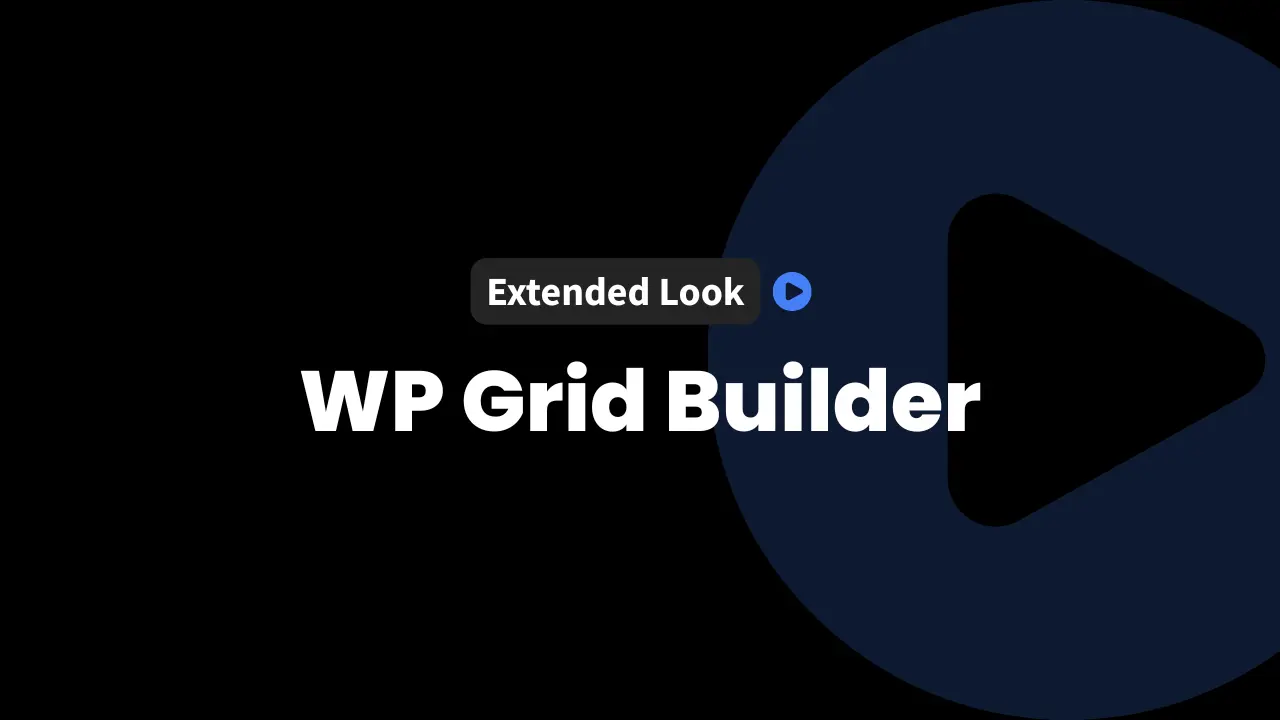If you’re running an e-commerce store, managing a growing blog, or showcasing your portfolio, etc., on WordPress, organizing your content matters. The right layout and easy navigation keep visitors engaged. That’s where a WordPress grid layout plugin with real-time faceted search comes into play.
WP Grid Builder stands out in this space for its flexibility, depth, and user-friendly approach—allowing anyone to create beautiful, filterable grids for just about any content type.
How to Get the Best Deal on WP Grid Builder
InfluenceWP has an exclusive WP Grid Builder deal.

Let’s break down every aspect of WP Grid Builder, from how it works and who it suits to hands-on setup, customization, add-on integrations, and real-world examples to help you decide if it’s the right fit for your website.
What Is WP Grid Builder, and Who Should Use It?
WP Grid Builder is a premium WordPress plugin designed to build advanced grid layouts with real-time faceted search. It allows you to display any kind of content—products, posts, images, custom post types—in visually appealing grids that users can easily filter and search.
Who benefits most from WP Grid Builder? If you want to present lots of content but need a better way for users to sift through it quickly—this plugin is for you.
Key Features:
- Advanced, customizable grid layouts.
- Real-time faceted search to filter content instantly.
- Support for all standard and custom post types (products, blog posts, portfolios, etc.).
- Easy drag-and-drop setup within the WordPress dashboard.
Common Scenarios:
- E-commerce Stores: Display products in filterable grids with sort by price, color, brand, etc.
- Blogs: Organize posts by category, date, or author with instant search and filtering.
- Portfolio Sites: Showcase projects, designs, or images with clickable filters for clients.
- Websites with Custom Post Types: Give visitors intuitive options to find exactly what they want.
Why Users Love It:
With WP Grid Builder, you get both the polish of pre-loaded demos and the depth of highly customizable layouts. Site admins can mix and match grids, cards (content templates), and facets (search filters) into nearly any combination.
About Our Experience:
We’ve used WP Grid Builder since its early days. Previous versions required a different workflow, but even major updates have kept transitions smooth. This post puts the latest version to the test, combining years of real-world use with a first-time look at the newest interface and features.
Exploring the WP Grid Builder Website and Resources
You can explore the full range of features, demos, documentation, and purchase options on the official WP Grid Builder website. It’s a good starting point for anyone new to the plugin or those wanting a visual preview of what’s possible.
Demos and Previews
The website offers polished demos—examples for e-commerce, portfolio, blog, and more. These let you see and interact with the kinds of grids you can build. Previewing these demos is an excellent way to kickstart your own project and avoid starting from scratch.
Helpful Site Sections
- About Page: Read about the developer, Loic, and the history behind WP Grid Builder. While there’s no profile photo, you do get a solid sense of the project’s background.
- Change Log: The changelog is well-organized, with clear dates for every release, showing a steady stream of development and bug fixes. That’s always a good sign.
- Documentation: Comprehensive and easy to navigate. You’ll find guides covering initial setup, add-ons, and troubleshooting.
Community-wise, there’s an affiliate program for those interested, plus active links to their Facebook and Twitter if you want to follow updates or get involved.
Add-ons and Integrations
WP Grid Builder supports a range of add-ons that expand its power:
- Page Builders: Bricks, BeaverBuilder, Elementor, Oxygen, and more.
- Custom Fields & Taxonomy: Pods, MetaBox, and Advanced Custom Fields (ACF) support, etc.
- Other Extensions: Multilingual tools, caching, a Map Facet for geolocation search, and an add-on for LearnDash integration
For more plugin comparisons or to see how it measures up to other grid plugins, you might check out other WordPress grid plugins.
Setting Up a Product Grid with WP Grid Builder: Step-by-Step
Let’s walk through the process of creating a WooCommerce product grid with filterable facets.
1. Plugin and Site Setup
- WooCommerce: Install and activate for product grids.
- WP Grid Builder: Install, activate, and apply license.
2. Import Demos to Jumpstart Your Grids
One of the fastest ways to get started is by importing a ready-made demo.
- Navigate to the WP Grid Builder interface in your WordPress dashboard.
- Use the import demos feature to select your demo (e-commerce, blog, portfolio, etc.).
- Select specific card styles (like the “Amber” card) and import all available facets for the grid.
- Once imported, you’ll find the demo grid under the Grids section, with pre-configured settings and design components.
Tip: Demos give you a solid foundation you can tweak and expand instead of starting from a blank state.
3. Configure the Grid Query
- Go to your imported grid and edit.
- Under “Query,” change post type from default (posts) to products for WooCommerce grids.
- Select the post status (e.g., published products only).
- Use built-in options to filter by taxonomies (categories, tags), authors, or other advanced conditions.
- For even finer filtering, tap into advanced clauses for custom fields and taxonomies.
4. Grid Layout Options
- Choose a layout style: Metro layouts display cards uniformly; others can use varying image sizes.
- Set grid width: Keep it as content width or stretch it to full-browser width.
- Responsive Settings: Adjust the number of columns for desktop, tablet, and mobile views.
- Carousel Setup: While available, typical product grids use standard layouts, not carousels.
5. Assign Cards and Manage Card Compatibility
Cards are visual templates for each grid item. You pick from various designs (like Amber, Agate, etc.), each styled differently.
- Assign a card template to your grid.
- If a card isn’t compatible with your chosen layout, WP Grid Builder will alert you. Pick a matching card or switch layouts till everything aligns.
6. Advanced Layout Settings and Adding Facets
- Use the advanced settings to add facets (filters/sorters) in a sidebar or above your grid.
- Drop in sort, reset, or any other available facets.
- Style these with padding, margins, background color, or other options.
- Additional tweaks include animation, loading behavior, and content padding for a better user experience.
7. Media Settings
- Choose what media you want on each card: thumbnail gallery, video, audio, or just a single image.
- Set a default thumbnail in case a product or post is missing one.
- Activate lazy loading for faster site performance, but check for any possible conflict with caching and optimization plugins.
8. Customizations and Preview
- Optionally write a custom “no results” message for empty search/filter results.
- Optionally add custom CSS or JavaScript if deeper tweaks are needed.
- Preview your grid live from inside the plugin before it goes public.
All settings are easily accessible, with helpful tooltips and a logical dashboard layout.
Displaying and Using Your New Grid
Embedding the Grid
Once your grid is configured, you have two primary ways to add it to your site:
1. Shortcode
- Click the shortcode icon in the grid builder to copy the code.
- Create a new WordPress page or post.
- Paste the shortcode directly or use the Shortcode block in the WordPress editor.
2. Block Editor Integration
- In the WordPress block editor, type “/grid” or search for the “Grid Builder” block.
- Add the grid by selecting it from the dropdown.
- Facets can be added to any page, even without a grid, letting you apply advanced filtering to arbitrary content.
Facet Configuration
Facets are incredibly flexible:
- Add facets to your layout sidebar or above/below grids.
- Drag facets into any order you like (e.g., reset button at the top).
- Edit facet details like label, slug, or appearance to fit your brand or interface needs.
Example Interactions
- Users can sort products by newest, oldest, or alphabetical order.
- Reset filters with a single click.
- As you refine and style facets, the user experience only gets better, encouraging visitors to engage and convert.
Ways to display grids and facets:
- Add with shortcode in classic or block editor
- Use dedicated Grid Builder blocks for grids or standalone facets
- Combine grid and facets, or use facets only for advanced filtering
Customizing Cards and Styles for Advanced Grid Designs
WP Grid Builder lets you fully customize the cards (the visual “containers” for each item in your grid).
Exploring and Importing Card Variations
- Import all card styles to give yourself plenty of design options.
- Filter imported cards by type to match your layout (e.g., metro, masonry).
- Select a card and instantly see your grid shift to a new look.
Editing and Duplicating Cards
- Duplicate cards to experiment without losing your original.
- Edit cards using a block editor-like interface: add or move buttons (like “Add to Cart”), headings, or any content blocks.
- Rearrange elements using drag-and-drop for total control.
Editable card elements:
- Titles
- Buttons
- Images or galleries
- Paragraphs and lists
- Metadata (price, categories, etc.)
- And More!
Styling Cards and Responsive Design
- Change backgrounds, button colors, and text colors right from the visual editor.
- Preview cards live for desktop, tablet, and smartphone views.
- You can manually set custom breakpoints for responsive control.
Adjusting Grid Layout
- Experiment with one-column, two-column, or four-column layouts to control the space each card gets.
- Switch templates between standard content width and full-width for maximum visual impact.
Testing and previewing responsiveness is key. Give every user the best experience, whether on mobile or desktop.
Power Add-Ons and Advanced Features
Facets Customization
- Easily redefine facet titles, labels, and slugs, or attach custom CSS classes.
- Use the conditions builder to set facet behavior based on user actions or filters.
Supported Page Builders and Integrations
- Bricks, BeaverBuilder, Elementor, Oxygen: Drop grids and facets directly into pages using native widgets.
- Pods, MetaBox, ACF: Effortlessly pull and filter custom post fields in your grids.
Additional Add-Ons
- Multilingual support for international stores and publications
- Caching add-ons to maximize front-end speed and performance
- Map Facet add-on to let users filter items by location, perfect for real estate or travel sites
- LearnDash integration for education and LMS sites
Exploring WP Grid Builder Demos
Demos are the best way to spark ideas and see WP Grid Builder in action.
- E-commerce Demo: Showcases grids with real-time filters for price, category, and sorting. Everything updates instantly as you interact.
- Portfolio Demo: Lets you filter visual work by categories like “Animals,” with smooth animations and a load more features.
- Blog Demo: Faceted search allows readers to sort posts by category, author, or date on the fly, all with smooth transitions.
- Map Demo: Think Airbnb or VRBO. Search by price, number of guests, property type, and area—paired with a dynamic map and gallery lightbox. It’s sophisticated filtering made easy.
Demos can be browsed straight from the WP Grid Builder home page for hands-on inspiration.
Final Thoughts
WP Grid Builder empowers website creators to design engaging, filterable, and dynamic grids that make content accessible and attractive. With one plugin, you unlock advanced layouts, real-time search, flexible filtering, and deep customization options—serving everything from small business shops to large content publishers.
Whether you’re a veteran developer or a WordPress beginner, WP Grid Builder can take your site’s user experience to the next level. Explore the demos, try out the features, and see firsthand how it can reshape the way your visitors interact with your content.
Partner with InfluenceWP: Video Creation and Collaboration
InfluenceWP loves showcasing promising products and services. Whether you’re a product creator or service provider, InfluenceWP offers free lifetime partner memberships, and creating videos and posts are just some of the many things we do.