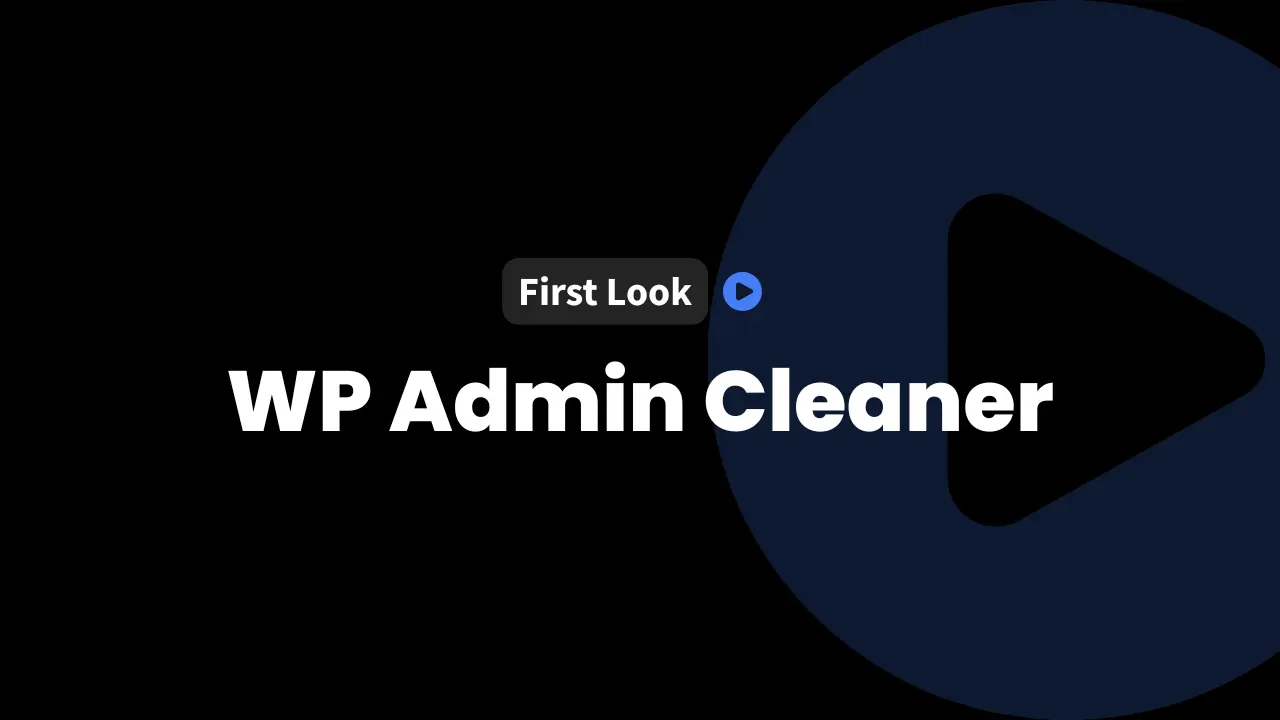Keeping the WordPress dashboard clean and intuitive is more important now than ever. Too much clutter, extra widgets, and confusing menus can frustrate both guest authors and admins. That’s where the WP Admin Cleaner plugin shines.
We recently tested this plugin for our own use over at InfluenceWP, and we’re eager to share our findings, including practical use cases and practical setup tips.
How to Get the Best Deal on WP Admin Cleaner
InfluenceWP has an exclusive WP Admin Cleaner deal.

Overview of WP Admin Cleaner Plugin
The WP Admin Cleaner plugin is designed as a small yet powerful tool that makes tidying up your WordPress admin simple. Whether we manage a blog with multiple guest authors or want to streamline client dashboards, this plugin gives us immediate control over what users see.
Developed by the talented crew at DPlugins, this plugin stands out for its minimalist install process and the way it lets us toggle dashboard and sidebar elements, tweak styling, set up custom dashboards, adjust login features, and more. It’s not just about looks, but function—making life easier for everyone who logs in.
Here’s what we found sets it apart:
- Easy installation and activation
- Toggle visibility of sidebar elements per user role
- Restyle the admin and login area
- Set up custom dashboard pages for different roles
- Control menu order and hide plugins
- Quick tweaks to user experience
Use Case: Cleaning Up the WordPress Dashboard for Guest Authors
We started using WP Admin Cleaner to solve a specific pain point: cleaning up the WordPress Dashboard for guest posting on InfluenceWP. The traditional WordPress dashboard can overwhelm new contributors with menus, widgets, and options they don’t need.
For a modern guest post program, streamlined author experiences matter:
- Reduced confusion: Less clutter, fewer distractions mean authors focus only on posting.
- Improved security: Limiting access to only needed features lowers the risk of accidental changes.
- Professional impression: A custom, branded dashboard feels inviting and trustworthy.
- Faster onboarding: Authors can start writing or submitting content right away.
We wanted to give guest authors a focused, clean dashboard for submitting their work—no wandering through unnecessary menus or being tempted by tools that don’t concern them.
Note: Many platforms charge extra for guest posting, but we include it as part of our free lifetime partner memberships.
Installation and Initial Setup Experience
Starting with a clean WordPress install and a new author account, we jumped in:
- Download and upload the WP Admin Cleaner plugin zip file.
- Activate the plugin from the Plugins panel.
- No onboarding popups or distractions—just a subtle addition to the Settings.
- Enter the license key (if you have one) under the plugin settings—this unlocks extra features, and we recommend this step even if you’re unsure it’s needed.
- Access the admin cleaner settings menu to begin customizing.
“No crazy popups, no dashboard overload—just a tidy, focused settings page. That’s how a plugin should launch.”
If you want to pull in maximum functionality, don’t skip the licensing step when prompted.
Customizing the Dashboard by User Role
WP Admin Cleaner’s best feature is its ability to fine-tune dashboard visibility per role. We can configure which parts each role—like Admin, Author, Editor, or Contributor—sees.
Hiding Elements for Authors
We walked through cleaning up the author’s experience by:
- Hiding the Tools menu (not needed for most authors)
- Leaving the author’s Profile visible so they can manage their own info
- Considering what to do with Comments and keeping that a group decision
We saved our changes, refreshed the screen as an author, and boom—the tools were gone. The result: a focused, distraction-free menu for content contributors.
Role Permissions and Post Visibility
It’s easy to worry that authors might see or edit posts that aren’t theirs. By default, WordPress only lets authors view their own posts for editing. WP Admin Cleaner doesn’t interfere with these core permissions, but it helps hide entire sections if needed.
Reordering Admin Menus
With just a couple of clicks, we tested reordering menus. For example, we moved Comments above Media in the dashboard navigation for the Author role and instantly saw the changes take effect after saving.
You can:
- Drag items into your preferred order for each role
- Force menu order so only admins decide what’s most accessible
- Easily reset to default as needed
Hiding Plugins and Advanced Options
Want to hide plugin management from everyone but the Super Admin? Easily handled. The plugin lets us specify who sees plugin menus, locking them out for roles that shouldn’t have plugin access.
We also saw options like “force menu order,” which ensures changes stick for everyone except super admins.
Tip: Hiding elements helps prevent user confusion. If a role doesn’t use a feature (like Tools), it’s best to remove it completely.
Enhancing Login Experience and Security
First impressions start at the login screen. WP Admin Cleaner offers several login and security enhancements:
Login Page Customization
We could tweak nearly every aspect of the WordPress login page:
- Set background and form colors
- Upload a custom logo
- Adjust button styling
- Insert a custom background image or CDN link
There’s even the option to write or inject custom CSS if the default settings aren’t enough.
Dark Mode for Comfort
We love dark mode for long edits. WP Admin Cleaner lets us activate a dark theme for the dashboard and even for the login interface. While dark mode integration doesn’t completely change the Gutenberg editor area (yet), it does improve general user comfort elsewhere in the admin.
Security Features
This plugin improves admin security with:
- Custom login URL to reduce unwanted login attempts
- Redirects for the default wp-admin URL (e.g., send unauthorized users to a 404)
- Custom redirection after login—send authors straight to a unique page once logged in
- Option to hide the top admin toolbar for roles where it isn’t helpful
Security settings like these can be vital for any site with multiple users.
Creating and Managing Custom Dashboards
One standout capability is the ability to create a custom dashboard page per user role:
- Set a unique dashboard URL per role (like
/author-dash/for authors). - Create a custom page in WordPress to serve as this dashboard. Use page builders like Gutenberg or even embed external content.
- Enter the full URL in WP Admin Cleaner settings to assign it to that role.
- Save, refresh, and log in as the role to test.
Benefits of custom dashboards:
- Show only relevant info or tools (think an author’s writing checklist, a stats widget, or submission guidelines)
- Embed anything: calendars, updates, quick links
- Build dashboards that reflect your brand and workflow
We even experimented with embedding content using HTML blocks and found that WP Admin Cleaner keeps the dashboard experience clean and simple for the target user.
Advanced UI Customization: Dark Mode and Custom CSS Injection
Visual consistency matters, and WP Admin Cleaner gives advanced users a way to inject custom CSS globally or just for the admin.
Here’s what we observed:
- Dark mode works well in most areas, but the Gutenberg/block editor area remains light in some cases
- Two separate CSS injection fields: apply styles to just the admin area or site-wide
- If you want to restyle tricky areas like the block editor, you’ll need some strong CSS skills—sometimes core WordPress styles resist overrides
Tip: Test your CSS changes in a staging site first. Small errors can make the backend unusable.
Menu Customization and User Experience Enhancements
WP Admin Cleaner isn’t just about hiding things. We can also add and manage custom menu items:
- Create shortcuts to specific pages—like a fast “Author Dashboard” link with a custom icon
- Set menu order, assign as a submenu, and choose which roles can see each menu item
- Edit or remove custom menus in seconds
Import/export saves time for agencies or anyone managing multiple sites. Build a configuration once, export settings as JSON, and reuse it anywhere—ideal for rolling out standardized dashboards for all your clients or backing up your setup.
Plugin Settings and Role Management
Maintaining control is easy thanks to several plugin settings:
- Define the super admin role to prevent restrictions interfering with your key admin user
- Option to disable WP Admin Cleaner for all but designated admins
- Clean uninstall support: let the plugin scrub its leftovers if you’re done with it for good, or export settings for future use
- Simple, reasoned choices that keep management stress-free
Checklist for safe uninstall:
- Export settings configuration (JSON file)
- Enable cleanup on uninstall
- Remove plugin if no longer needed
Final Thoughts
WP Admin Cleaner quickly became one of our favorite admin utilities. It does exactly what we ask of it: a simple interface, powerful control, and flexibility for different user roles.
Here’s what we liked best:
- Fast setup with clear, role-based customization
- Deep menu and dashboard control
- Security tweaks like login URL redirects and limit plugin access
- Custom dashboards streamline user experiences
- Import/export for easy scaling
We’re using WP Admin Cleaner for the InfluenceWP guest posting workflow, and it’s perfect for onboarding guest authors without the fuss.
Give it a test drive, start with the basics, and add enhancements as your needs grow. We think you’ll be surprised how much smoother your WordPress dashboard can feel.
Partner with InfluenceWP: Video Creation and Collaboration
InfluenceWP loves showcasing promising products and services. Whether you’re a product creator or service provider, InfluenceWP offers free lifetime partner memberships, and creating videos and posts are just some of the many things we do.