WordPress gives us a solid site foundation, but let’s face it, the default search lacks muscle. Many agencies, professionals, and site owners find themselves wishing for advanced search features that just work.
We got the chance to experience Better Search Pro from WebberZone for the first time, and it’s clear this plugin leads WordPress search into a new era. It replaces the basic WordPress search with a powerful, privacy-minded engine packed with useful options.
How to Get the Best Deal on Better Search Pro
InfluenceWP has an exclusive Better Search Pro deal.
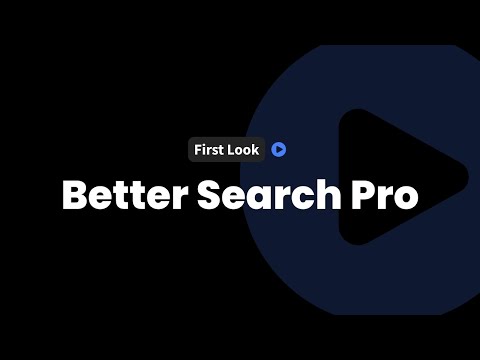
Better Search Pro: A Closer Look
Let’s talk about the Better Search Pro plugin itself. Created by WebberZone, it promises to “supercharge” WordPress search and address the headaches of the “limited default search.” The plugin takes over the built-in search, offering extra features, deeper control, and privacy-minded tracking.
Why Upgrade WordPress Search?
The stock WordPress search is basic by design. You get a block to drop into pages, but almost no filtering, no way to see what visitors are searching for, and very little customization. If you rely on content discovery or user engagement, these limits quickly become frustrating.
Better Search Pro tackles these points head on:
- Replaces the default WordPress search, aligning with any WordPress theme.
- Tracks what users (not admins/editors) search privately.
- Allows granular exclusion, inclusion, and filtering.
- Offers flexible analytics and search result options.
Exploring WebberZone’s Support and Credibility
We always check a developer’s site before diving in. WebberZone’s homepage shows essential links in its header and footer, including:
- Blog
- Newsletter
- Documentation
- About page
- Contact form (simple and direct)
Documentation is clear and thorough. Faces and names, shown for the founder, build trust. We value seeing companies that are present and responsive.
Installing and Setting Up Better Search Pro
Our first step was installing the plugin on a test site. We waited to activate until recording, sharing every step of our journey.
Activation Experience and Dashboard Overview
Once you activate Better Search Pro, you land on its dashboard. Here you’ll find:
- Search analytics: See user searches as soon as they happen.
- Quick access: Documentation, FAQ, and Twitter links are one click away.
- Zero clutter: The dashboard starts empty and populates as users search.
Dashboard & Tools Features
Better Search Pro’s interface is clean, with side tabs for:
- Popular Searches: Shows trending search terms once data accumulates.
- Daily Searches: View day-by-day search trends.
- Tools:
- Clear Better Search Pro’s cache.
- Recreate full-text search indexes (for improved relevance).
- Create or recreate search tables.
These tools are labeled clearly. Some (resetting tables, deleting data) sit in a “danger zone” with red warnings, a helpful signal that you should pause before using them.
Key Settings: Privacy, Integration, and Search Options
Navigating to “Settings,” you’ll see a well-organized set of toggles and fields. Here’s a rundown of the most notable options:
- Seamless integration (turn search replacement on/off)
- Enable live search (show instant results)
- REST API access for external apps
- Search tracking:
- Toggle tracking for different user roles (admins/editors typically off by default)
- Only tracks public site users for privacy
- Cache control: Speed up results with caching
- Search engine privacy: “Stop search engine from indexing” search result pages
- Banned words filter:
- Filter out unwanted words from search entirely
- There is an option to halt the query if certain conditions are met
- Unique! Rare in other plugins
A special setting allows you to add a no-follow link to the plugin’s page as a nod to the developer. This is opt-in and unobtrusive.
Settings Snapshot
- Live search (quick results)
- Tracking (toggle per user type)
- Exclusion/inclusion by post type, taxonomy, or comment
- Exclude password-protected posts
- Custom CSS for search styling
Comparing Better Search Pro with Default WordPress Search
We set out to compare apples to apples. First, we tested the default WordPress search by adding a search block to a page using the core block editor.
Default WordPress Search Experience
- Drop-in block, zero fuss
- Only basic settings (label, results title)
- Minimal customization for visuals or function
This stock search returns results, but there’s little control. You can’t see what visitors are searching for, filter out posts, or add analytics beyond basic site logs.
What are the main issues?
- Minimal customization and limited filtering
- No insight into visitor search trends
- No privacy-focused analytics
How Better Search Pro Solves the Default Gaps
By switching to Better Search Pro, we immediately saw more power:
- Advanced control: Choose which post types, categories, and post IDs appear in results.
- User privacy: Search tracking can focus just on visitors, avoiding staff/admin searches.
- Heat map and analytics dashboards: See which searches are hot right inside your admin.
- Shortcodes: Drop in new features, like search heat maps, with a simple code.
Example Shortcode Usage
[bsearch_heatmap]for a heat map of popular searches[bsearch_form]to place a custom search form
The plugin’s shortcodes come with options to personalize appearance, number of terms displayed, and sort order.
Better Search Pro: Features and Real-World Benefits
Let’s dig deeper into the advanced tools and see how they work in practice.
Search Tracking and Analytics
As soon as users begin searching, the plugin starts collecting data:
- Track total searches and daily activity
- Filter entries by date (today, this week, all time)
- View individual entry details for deeper insight
This helps us understand what users are looking for, making content planning and optimization much smarter.
Heat Map Functionality
Heat maps visualize which search terms get the most action. By enabling this feature:
- Add a heat map to any page via shortcode
- Customize color schemes for most and least popular terms
- Adjust number of terms, font size, and even add your own CSS styles
For those with heavy search traffic, seeing “at a glance” what visitors care about is golden. In the test, we customized colors for the most and least popular searches, quickly revealing trends.
Heat Map Example Shortcode:
[bsearch_heatmap size="10" color_low="red" color_high="green"]
Search Result Customization
Out of the box, Better Search Pro allows far greater control over which content gets indexed and shown in user searches:
- Include/exclude by post type (posts, pages, custom post types)
- Exclude password-protected or private posts
- Search inside comments, taxonomy, meta fields
- Block whole categories or specific post IDs
These granular options strike a balance between user experience and content management.
Banned Words Filtering
This is one feature we appreciate as site managers. In the settings you can:
- List banned words that shouldn’t return results
- If any banned word is found in a user’s search, the plugin can instantly stop and show no results
- Helpful for blocking profanity, internal code names, or off-topic searches
Tools and Maintenance
For admins managing lots of content or large traffic spikes:
- Clear the plugin’s search cache to fix stale results
- Rebuild the full-text index for search relevance (run during low-traffic)
- Use “danger zone” features to reset or remove analytics data if absolutely needed
We recommend handling database and analytics resets with care, but the options are there if you run into trouble.
Comprehensive Documentation
We found the documentation to be strong. Almost every setting has an explain-it-like-I’m-five summary, plus code examples for integrating shortcodes or customizing output as you need.
Feature List at a Glance
- Advanced tracking (with privacy in mind)
- Live search results
- Heat maps and analytics dashboards
- Inclusion/exclusion controls by type, ID, taxonomy
- Banned word filtering system
- Easy-to-use shortcodes
- Custom CSS injection for advanced styling
- Great documentation and direct developer support
Getting Started with Better Search Pro: Practical Tips
Once installed and activated, we found starting simple is often best. Most users can stick with the developer’s default settings, which focus on relevant tracking and privacy.
Top Best Practices
- Activate live search and tracking for immediate value.
- Disable admin/editor search logging to respect internal team privacy.
- Review default inclusion/exclusion settings; only tweak as needed.
- Set your site’s list of banned words to keep results professional.
- Rebuild search indexes during off-peak hours for larger sites.
Using Shortcodes and Styling
- Drop
[bsearch_heatmap]into any page to show users what’s trending. - For visual tweaks, add CSS styles directly in the plugin settings.
- If heat map styles don’t appear, use
!importantin your CSS, as some themes override defaults.
Privacy Considerations
- Only track public user searches unless you opt in to admin/editor logging.
- Take advantage of built-in ways to keep search history private in your analytics.
Lean on Documentation
Whenever exploring a new feature or shortcode, the plugin’s docs are your best friend. Real examples shorten the learning curve and unlock advanced uses.
Final Thoughts
Better Search Pro fills a real need for site owners, agencies, and WordPress pros hungry for smarter, more actionable search.
- Boosts relevance: Search results become more accurate, keeping users engaged.
- Respects privacy: Tracks what matters without snooping on staff or crossing lines.
- Customizes everything: From appearance to data handling, almost every tweak is possible.
- Delivers data: Coaches us on trending searches so our content stays on target.
- Well-supported: We trust developer AJ and the WebberZone team, and their documentation backs us up.
We see the plugin as a great fit for content-rich sites, membership communities, resource libraries, or any site needing to help visitors find content fast. Our walk-through just scratches the surface of what’s possible, but it proves this isn’t hype. There’s real thought and care behind Better Search Pro.
If you want your search to finally match your expectations, give this plugin a try.
