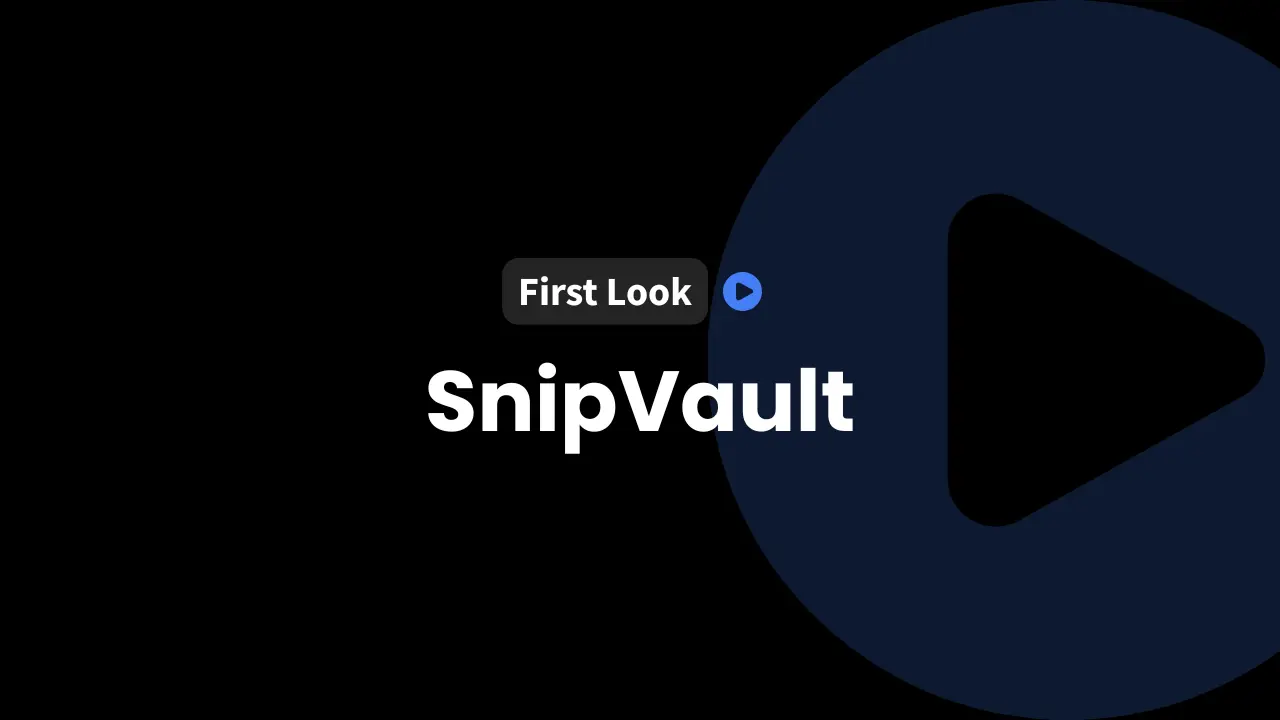If you manage WordPress sites and often find yourself copying code snippets from one project to another, you’ve likely wished for a better way to keep things organized and secure. In today’s first look post, we’re diving into SnipVault, a new WordPress code snippets plugin that promises secure, performance-focused code management for everyone from part-time tinkerers to full-time developers.
For anyone frustrated by clunky code editors or worried about security risks, SnipVault targets your pain points. Whether you build client sites, develop custom solutions, or run a busy WordPress platform, this plugin deserves your attention.
How to Get the Best Deal on SnipVault
InfluenceWP has an exclusive SnipVault deal.

What Makes SnipVault Different?
Designed for Developers, Built for Security
SnipVault brands itself as the ultimate WordPress code snippets manager, going beyond the basics with features geared for serious site builders. We can store, manage, and deploy snippets with ease, benefiting from enterprise-level security and fast performance. SnipVault stands out because it doesn’t slow down our sites and keeps our code out of harm’s way.
If you’ve tried other code snippet plugins before, you’ll see familiar ground here: snippet storage, folder management, and on/off toggles. SnipVault’s edge comes from tools that help us work smarter and safer, like its detailed permissions, a powerful conditions builder, and secure sharing between sites.
The Team Behind SnipVault
SnipVault comes from Mark Ashton, a familiar name in the WordPress space. Mark’s known for other solutions like UiPress, UiXpress, Postbase, and more. Having a clear founder gives confidence.
Touring the SnipVault Website and Support Resources
SnipVault’s website isn’t just a sales page. Here’s what we found when digging through the footer and menus:
- Change Log: Updated with clear dates and detailed entries, showing regular improvements and a focus on transparency.
- Feedback & Roadmap: Users can suggest, vote on, and watch progress for upcoming features. This input-based approach helps SnipVault improve for all of us.
- Documentation: Well-written with screenshots and examples, it helps both first-time and advanced users get the most out of SnipVault.
- Affiliate Program: For those interested in spreading the word, you can join and potentially earn by referring others.
- Developer Community: Links to GitHub and X (formerly Twitter) let you follow development updates, report issues, or contribute code.
These resources matter because active development, open feedback, and clean docs often signal a healthy plugin.
SnipVault in Action: Our Hands-On Feature Walkthrough
Setup and First Impressions
After a quick download and activation from our WordPress dashboard, SnipVault greeted us with a sleek interface in light mode. Like many, we prefer working in dark mode for less eye strain. Switching was simple: click into Settings, choose the “Theme” dropdown, and swap to dark. That alone made our test session easier.
SnipVault’s navigation menu is clear and covers:
- Snippet Library
- File Browser
- SQL Editor
- CLI Interface
- PHP Error Log
- Settings
The side panel collapses for distraction-free coding.
Mastering the Snippets Library
Within the “Home” section, the heart of SnipVault is its snippet system. Here’s what you can do:
- Create New Snippets: From the top, start new code snippets or add folders.
- Duplicate or Delete: Copy existing snippets or remove ones you don’t need.
- Download as Plugin: Select snippets or folders, then download them as a single WordPress plugin ZIP.
- Import/Export: Bring in snippets via JSON or export for backup/sharing.
- Search: Quickly find a snippet no matter how many you’ve saved.
Drag-and-drop lets us organize snippets into folders, keeping projects neat and easy to navigate.
Adding and Editing Snippets
When adding a new snippet, SnipVault defaulted to PHP but lets us switch to CSS or HTML. That’s perfect for teams that need more than just PHP tweaks. Alongside a rich code editor with auto-complete (helpful when writing even simple CSS rules), we can:
- Name each snippet for clarity
- Set to autoload or trigger by specific WordPress hooks or just search for the hook name
- Set the language (PHP, CSS, HTML)
- Choose a version number and set who the snippet runs for: all users, only logged in, only logged out
- Limit scope to everywhere, only admin/dashboard, or just the frontend
- Set user role or capability requirements
- Add descriptions for context
Conditions Builder
This is where SnipVault shines. You can set complex rules using:
- Multi-condition “AND” or “OR” groups
- Conditions on WordPress core (post type, page ID, etc.)
- Targeting active plugins/themes
- Date/time controls
- User roles (administrator, editor, author, etc.)
- String comparisons (contains/does not contain)
These tools let us restrict snippets to exactly when and where they’re needed.
Comprehensive Version Control
SnipVault tracks every change to your snippets. Whenever we make edits, SnipVault saves a revision. We can roll back to a previous version in a couple of clicks. The comparison view makes it easy to see what’s changed and restore old code, which is ideal for testing and learning.
Autocomplete and AI Assistance
Coders will enjoy the autofill suggestions in the editor. For CSS, autocomplete popped up options as soon as we typed a period. This reduces typos and keeps our workflow smooth.
For those who want extra help, SnipVault offers a built-in chat assistant to generate or improve snippets using AI. Just add your API key in the settings (at launch, this is the Anthropic API). AI-generated snippets give us a jumpstart, especially on tricky PHP, complex conditions, or when exploring new WordPress features.
Beyond Snippets: The Pro Toolbox
- File Browser: SnipVault includes a secure file browser, but it’s only active for a set period (default one hour). This strikes a smart balance: we get quick access to files for tweaks without the ongoing security risks of having a file manager permanently enabled.
- SQL Editor and CLI Interface: If you ever need to run SQL queries or touch the WordPress Command Line, SnipVault provides built-in editors for each, again with time limitations for safety. We can do more administrative work without installing several niche plugins.
- PHP Error Log: Debugging is easier since we can search error logs right from the plugin. This is a lifesaver when rolling out new snippets and chasing down those odd errors.
Fine-Tuning in Settings
In the Settings panel, we control:
- License key entry
- AI API key input for the chat assistant
- Permanent activation toggles for file browser, SQL, and CLI (if you want constant access despite the extra risk)
- Editor font size and theme
- Bulk delete to start fresh
- PHP global variable management
This flexibility means the plugin fits how we want to work.
The Real-World Benefits of SnipVault
Security and Performance
SnipVault’s approach to security stands out. Features like time-limited tools (file browser, SQL editor, CLI) reduce our exposure to attacks. Error-protected execution shields us from rogue code taking down our sites. Storage stays fast since SnipVault optimizes for speed behind the scenes.
Version Control and Collaboration
Anyone who’s ever broken a site with a bad snippet will appreciate SnipVault’s version rollback. Sharing code is easy and secure, too. SnipVault’s ability to export snippets with integrity validation, which guarantees no alteration during transit, makes it an ideal solution for teams or multisite networks.
Big Features Coming Soon
- Multi-site compatibility will make it even more attractive for agencies.
- Remote (cloud) snippet storage is in the works for code access across multiple setups.
- AI-powered code checks, snippet dependencies, and collaborative tools like comments and tracked changes are on the roadmap.
We’re excited for these updates, as they promise to keep SnipVault ahead of competitors.
Ready to Try SnipVault? Quick Start Checklist
Getting started takes just a couple of minutes. Here’s how:
- Get SnipVault through the exclusive InfluenceWP SnipVault deal and download the plugin ZIP.
- Upload SnipVault to your WordPress Plugins area and activate it.
- Open the SnipVault menu, visit Settings, and pick your theme (light/dark) and editor font size.
- Add your license key, and (if you want AI help) drop in your Anthropic API key.
- Start building your code snippet library or import your existing snippets for easy migration.
- Use folders and tags to keep things neat.
- Set up multi-condition rules for full control over when your snippets run.
- Explore the pre-built snippets and save time on common tweaks.
And if you’re curious but not ready to commit, try the free demo linked on the SnipVault website.
Final Thoughts
SnipVault impressed us with its thoughtful mix of power, safety, and a clean workflow. It’s clear the developer understands real-world WordPress site building, not just clean code but also the balancing act between flexibility and risk.
From the smooth snippet organizer and code editor to the unique AI features and time-limited pro tools, SnipVault looks ready for both beginners and seasoned pros.
Partner with InfluenceWP: Video Creation and Collaboration
InfluenceWP loves showcasing promising products and services. Whether you’re a product creator or service provider, InfluenceWP offers free lifetime partner memberships, and creating videos and posts are just some of the many things we do.