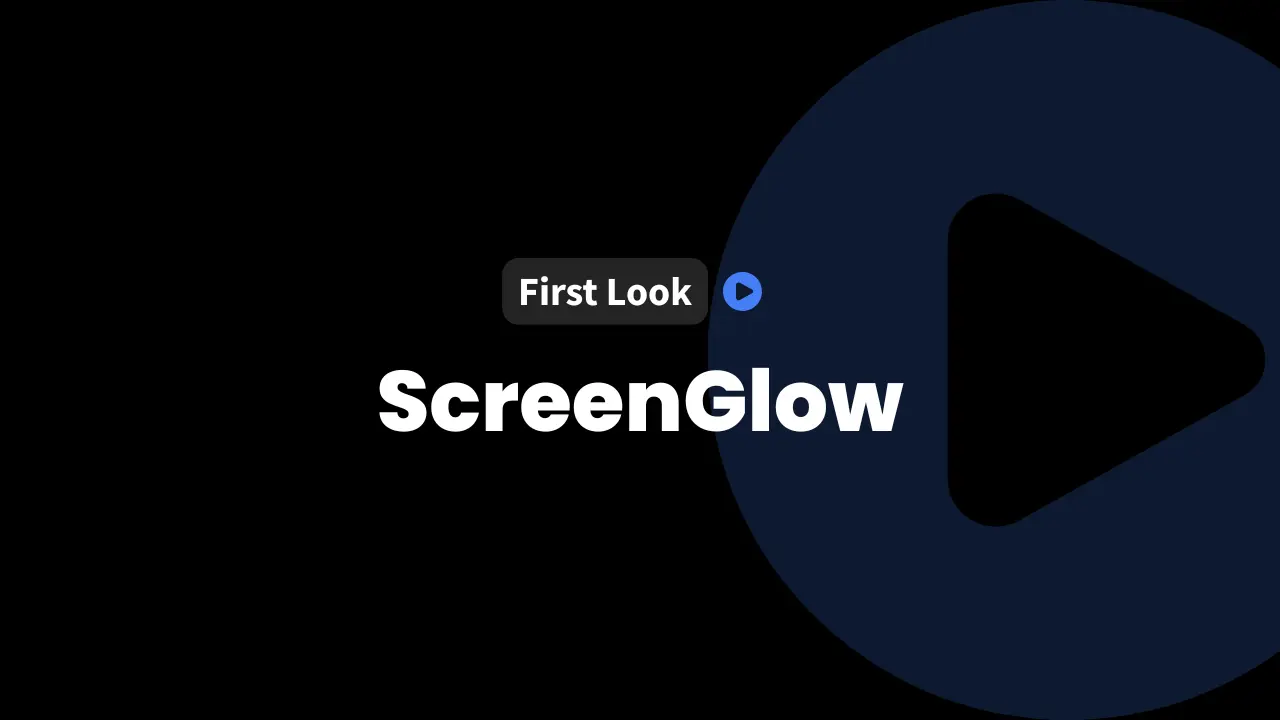Editing images in WordPress often means having to flip between your dashboard and another app just for a quick crop, a callout, or a bit of annotation. But what if we could do all of that right in the media library?
That’s precisely what ScreenGlow Image Editor, from Design for WP, is built for. We took it for a spin to see how it can speed up image editing and make our WordPress experience a lot less clunky.
How to Get the Best Deal on ScreenGlow Image Editor
InfluenceWP has an exclusive ScreenGlow Image Editor deal.

Let’s explore what makes ScreenGlow stand out, how it connects with WordPress, its key features, and how it changes our daily image workflow.
What Is ScreenGlow Image Editor?
ScreenGlow Image Editor is a WordPress plugin designed to let us edit images right from inside the WordPress Media Library or editor. With ScreenGlow, we can skip external software entirely.
Whether it’s cropping, resizing, creating simple mockups, adding a background, drawing attention with arrows, or annotating screenshots, we can do it all without leaving WordPress.
This saves time, reduces hassle, and keeps our workflow streamlined. We don’t waste time switching tabs and apps, and we get enough editing power to handle almost every daily website image need.
How ScreenGlow Integrates with WordPress
ScreenGlow fits right into our regular image workflow. We never feel like we’re fighting new menus or searching for hidden options. There are three simple ways to use it, giving us plenty of flexibility no matter how we build content.
Integration Options
ScreenGlow gives us these three connection points inside WordPress:
- Paste images directly into the media library. Think screenshots or quick grabs right off the clipboard. No upload dialogs needed.
- A dedicated ScreenGlow button in the Media Library. You can instantly launch the editor from the same location where we typically manage images.
- A ScreenGlow tab inside the media picker modal. When adding an image to a post, we see ScreenGlow as a new tab, accessible in both the block editor and most page builders.
These options mean ScreenGlow never interrupts our process. Want to make a quick mockup on a landing page? We just open the image picker, select ScreenGlow, and get working. No extra apps, no wasted time.
Managing User Access with Role Controls
ScreenGlow adds smart role management settings. We can decide which roles on our site have access to the editing tools. If we only want administrators or editors touching the plugin, we set that in the plugin’s settings.
Why is this handy? If we have contributors who upload images but shouldn’t be redesigning our home page buttons, role controls keep things organized. Setup takes only a few seconds. Open up settings, pick the user roles we want to grant access to, and we’re set.
Exploring ScreenGlow Features in Detail
ScreenGlow brings more features than we expected from an in-dashboard image tool. It bridges the gap between the basic needs of WordPress users and the power that usually forces us to go to a separate graphics app.
Basic Tools for Image Editing
- Rectangle Tool: We can draw rectangles anywhere on our image. Adjusting the color and border width makes it easy to highlight sections.
- Circle Tool: Works just like the rectangle, letting us mark circular areas. Perfect for callouts over screenshots.
- Text Tool: Drop in custom text anywhere on an image. Change the font, tweak the size, and quickly label instructions or add commentary. While typography options are basic, we get enough styles to make most labels work.
- Arrow Drawing: Adding arrows is simple. We select the tool and drag it across our image. Customizing width and color helps match arrows to our brand or highlight what matters most in a tutorial.
- Number Annotations: These numbered markers let us build step-by-step visuals or guides. Great for showing users which buttons to press or outlining instructions in a clear sequence.
All these tools live right at the edge of the editing window. We just click, use, and adjust.
Removing annotations is just as easy, which encourages experimentation without risk. We found the annotation features especially useful for building client demos or internal documentation.
Advanced Image Adjustments
ScreenGlow covers the basics and then some. Here’s what we found in the settings and tool options:
- Image Cropping
- Flexible cropping area far beyond what WordPress gives natively
- Crop to preset ratios or set custom ones based on our needs
- Filters for Visual Adjustments
- Adjust contrast, brightness, saturation, and temperature directly
- All sliders are smooth and intuitive; a reset button lets us start over if needed
- Canvas Resizing
- Choose fit-to-image or set our own custom canvas size
- Resizing works great for making uniform images for social media or product shots
- Background Options
- Simple color picker with all the shades we want
- Use gradients or built-in background patterns for more dynamic visuals
- Frames for Context
- Several frame styles: browser, Safari, futuristic, and Windows styles
- Toggle between light and dark mode for each frame
- Border Radius and Rounded Corners
- Simple slider adds rounded corners up to 25px radius
- Lets us stick to modern UI trends with soft edges
- Shadow Effects
- Add a drop shadow with ease
- Current setup keeps it basic with no color or position pickers yet, but enough to make images stand out from a white page
The interface makes each tool easy to find, and we can undo or remove most adjustments instantly. It’s a big step forward from the barebones editing offered by WordPress itself.
Presets: Save and Reuse Your Favorite Styles
One gigantic time saver is ScreenGlow’s preset system. Here’s how it works:
- Save Preset: After making changes (borders, background, frames, etc.), we save the setup as a named preset before exporting (‘printing’) the image.
- Apply Preset: Later, we can open any other image, select our saved preset, and immediately apply those styles. This makes branding or repeating workflows much faster.
The key thing is to save the preset before completing the editing (since some changes, like annotations, can’t be retroactively applied after “printing” the image). We found that applying a preset after exporting the image might not copy every element (especially handwritten marks), but for backgrounds, frames, and styling, it’s reliable.
As a basic workflow:
- Open the image.
- Make design changes.
- Save your setup as a preset.
- Export (save) the image.
- Next time, you can apply that preset to expedite the process.
We did spot a few limitations. Annotations (like text and arrows) were tied directly to a particular edit session and didn’t always transfer via presets. If complete consistency is the goal, design the base style first, save it as a preset, and then add one-off annotations to each image.
Practical Workflow Demonstration
Let’s walk through how we put ScreenGlow to work on our WordPress test site.
Setting Up ScreenGlow on a Test Site
First up, we installed ScreenGlow Premium and dropped in our license key. Setup was fast and frictionless. Out of the box, the plugin sets the default file type to WebP, which means our images are modern, compressed, and compatible with nearly every browser. If we need old-school JPG or PNG, we can choose that, too. Role management is right there in the settings, letting us decide who gets editing rights.
Editing Images Step-by-Step
Here’s how we handled day-to-day edits:
- Go to the Media Library: Pick an image, and click the ScreenGlow button to launch the editor.
- Work with Annotation Tools: Use the rectangle tool, draw a circle, drop in arrows, and add some text. Each tool has sliders for width and color, plus font choices for text.
- Apply Number Markers: Drop in sequential numbers for tutorials or walkthroughs.
- Set Canvas Size: Pick a custom size, or fit the canvas to the image, which is handy for templates.
- Add Frames: Choose a frame style, such as browser or Windows, and pick between light or dark mode for different contexts.
- Change Backgrounds: Use the color picker or select patterned backgrounds to make images pop.
- Adjust Corners and Shadows: Slide the border radius for rounded corners. Add a subtle shadow for more depth.
- Fine-Tune with Filters: Use sliders to adjust contrast, brightness, or saturation. Hit reset any time to go back.
- Preview and Export: Once happy, export the image. The new file saves to our media library, ready for posts or pages.
- Create and Apply Presets: Before exporting, use Save Preset if it’s a style we’ll use again. Later, open another image, click Apply Preset, and save time.
Note: After exporting, we can annotate but not undo all edits. To change a base style, edit the original or start fresh.
This approach took minutes instead of the usual back-and-forth between graphics apps. We stayed productive, kept our files neatly in WordPress, and still got images that look polished and on-brand.
Benefits and Considerations of Using ScreenGlow
Editing images inside WordPress is a huge win for everyone from bloggers to agencies. Key benefits include:
- No more context switching, as you remain in WordPress and stay productive.
- Feature-rich enough for daily image editing, from resizing to annotations, most needs are covered.
- An ideal tool for marketers, educators, and agencies working with social posts, guides, and quick client changes.
Additional Resources and Support
Need more help? The Design for WP website offers a detailed documentation area so we can dive deeper into ScreenGlow’s features.
If we run into trouble, the contact form on their site is easy to use, and the team is responsive. They’re also active on X/Twitter for product updates or ideas.
Final Thoughts
With ScreenGlow, we found a WordPress plugin that makes image editing simple, fast, and flexible. The days of bouncing between apps just to tweak a screenshot or add a callout are over.
If we’re WordPress users looking to accelerate our content process and cut the hassle of external tools, ScreenGlow is a must-try addition to our toolkit.
Partner with InfluenceWP: Video Creation and Collaboration
InfluenceWP loves showcasing promising products and services. Whether you’re a product creator or service provider, InfluenceWP offers free lifetime partner memberships, and creating videos and posts are just some of the many things we do.