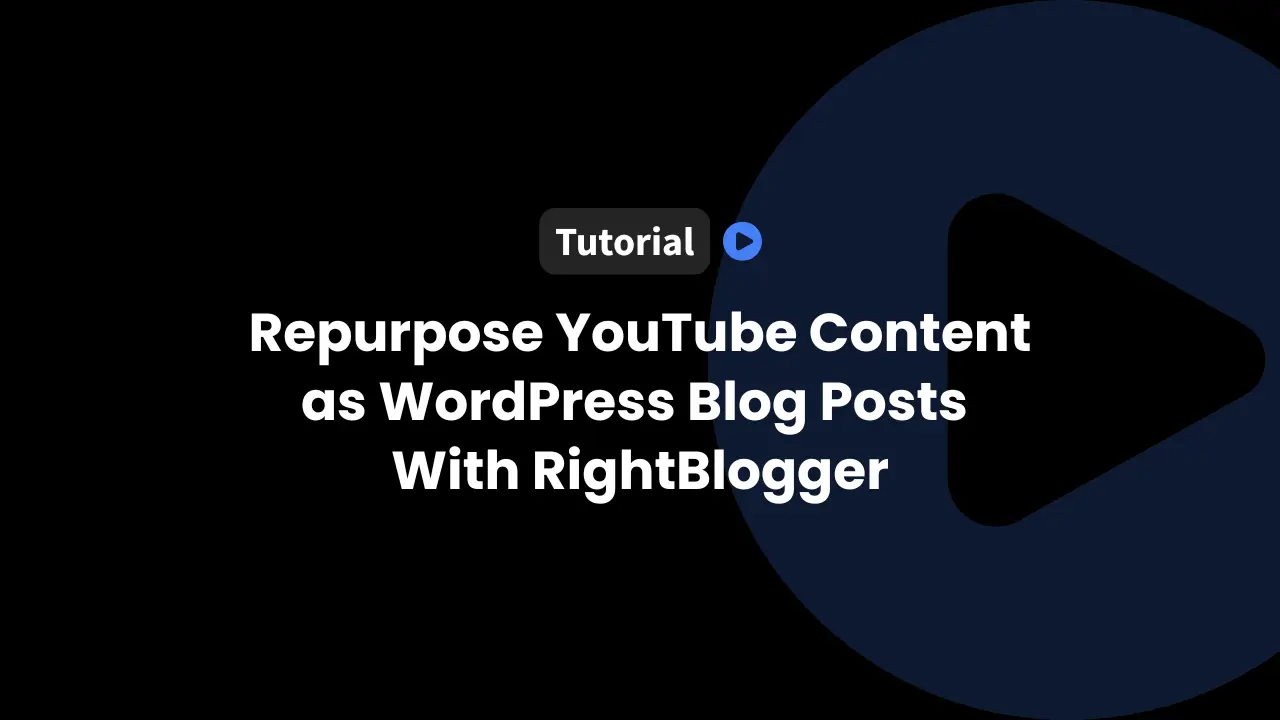Some people learn best by watching; others prefer to read. When we convert our YouTube videos into WordPress blog posts, we meet both groups and reach a wider audience. We also tap into two search engines at once.
YouTube brings video discovery, and web search engines bring readers to written content that can also include the video. That is a smart way to repurpose content and get more value from the same work and build trust with different audiences.
How to Get the Best Deal on RightBlogger
InfluenceWP has an exclusive RightBlogger deal.
RightBlogger – Tutorial Video
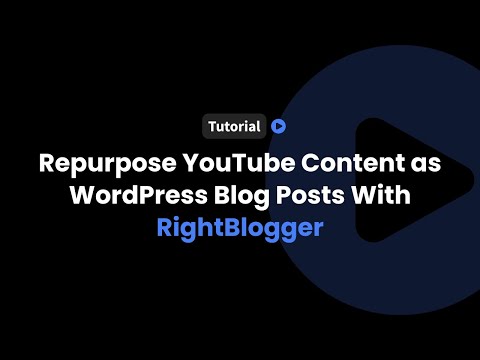
Why Repurpose Your YouTube Videos into WordPress Blog Posts?
Repurposing our content lets us meet people where they are. Some of our customers are visual learners. Others like to scan or read line by line. A blog post built from a video serves both, and it does it with our own words and structure.
Here is what makes this worth it:
- Meeting users where they’re at: Give readers a full post where you can embed the video, and give watchers an embedded video.
- Two search engines working for you: YouTube is a search engine for video, and Google and others surface posts that can include that same video.
- Efficient content creation: We reuse our recorded words, which saves time and avoids the risk of copying others.
- Fits many roles: This helps small business owners, agencies, plugin shops, freelancers, and DIYers who publish tutorials, product intros, or walkthroughs.
Examples that benefit:
- Video-first learners who want to watch and skim short-form videos (and this method works for all video lengths).
- Readers who prefer a step-by-step article with headings.
- Teams that need a written asset for newsletters, social media platforms, and customer support.
- Products that deserve more search real estate with a post and a video.
We are not starting from a blank page. We are not rewriting someone else’s work. We are taking our own content and making it easier to find and easier to consume.
Introducing RightBlogger, Our Go-To Tool for Repurposing YouTube Videos as WordPress Blog Posts
RightBlogger has become our daily tool for turning YouTube videos into WordPress blog posts. We used it before InfluenceWP was launched, and we still use it every day. There are no affiliate ties here. We share it because it works and saves hours.
RightBlogger includes 90-plus AI tools across the content workflow. You will find:
- Blogging tools
- SEO tools
- Social media tools
- Sales tools
- Productivity tools
The star of this tutorial is the Video to Blog Post tool. Paste a YouTube URL or drop in a cleaned-up video transcript, apply your project settings, and it generates a draft post that includes your video. We stay high-level on SEO here since the point is speed and quality first, then SEO.
Quick Setup: Creating and Configuring Projects in RightBlogger
Projects are the secret to consistent output. We set the context once, then let the tool use those settings every time.
Naming and Integrating Your Project
- Step 1: Name your project. Use your brand or site name.
- Step 2: Add your top-level domain. This gives RightBlogger a home base.
- Step 3: Enable Learn from Website. Let the AI read your site and align to your voice and topics.
- Step 4: Turn on email notifications if you want keyword ideas and tips sent to you.
Setting Tool Defaults for Consistent Output
Tool defaults tell RightBlogger how to write for you:
- Tone and writing style, custom or pre-built.
- Desired language.
- Internal links to include, if you want the tool to reference key pages (consider a tool like Link Whisper for optimization).
- Target audience, for example:
- WordPress agencies
- WordPress professionals
- WordPress DIYers
- WordPress users
- Keywords. Add long-tail terms from your keyword research when a video has a clear topic. An example could be “WordPress automation tool for marketers.”
- Point of view. We use first person plural, we, since it speaks for our team and brand.
- Additional instructions. Add any focus or notes that matter to you. You can refine these with large language models like ChatGPT if needed.
- Creativity slider. Middle is standard. Slide right if you want more flair, slide left if you want a more conservative tone. Slide right for more engaging, creative posts.
These defaults apply whenever you select the project, and you can still override them per video.
Adding Knowledge Sources for Smarter Content
Click Add Knowledge to give the tool more context:
- URLs, including external pages you trust
- Text, pasted directly into the field
- Documents or library items already stored
You can choose Use All Knowledge to include account-wide sources or pick specific projects to draw from. This is handy if you run another related site and want it included as a reference.
Handling Integrations for Seamless WordPress Publishing
Connect WordPress so your drafts appear in your site:
- Enter your site URL, username, and an application password.
- Application passwords keep your account safe. They are more secure than sharing your main password. Revoke them at any time without changing your user credentials.
- Set default post status. Draft is our choice so we can review before publishing.
- Turn on auto-categories and tags if you want the tool to suggest them.
RightBlogger also supports Ghost, Webflow, and webhooks, but we focus on WordPress in this tutorial. If you want to experiment, you can create extra projects for the same site with different defaults, such as a variant with the creativity slider set to high.
Step-by-Step: Using the Video to Blog Post Feature
This is the workflow we use when building a WordPress post from a YouTube tutorial.
Inputting Your Video and Basic Settings
Pick your project first so your defaults apply. Paste the YouTube URL into the tool. You can also paste a video transcript, which is useful when you have a cleaned-up script or captions from a service like Otter.ai.
For example, we used our InfluenceWP video featuring Hoverify (IWP Deal), a visual web design tool that we covered on our channel. If inputting a raw transcript, consider how to remove timestamps first.
RightBlogger can propose an outline for the post. We usually skip editing the outline and let the tool build the full draft. You can always tweak the structure later in WordPress. Be sure to transcribe video content ahead if you lack a ready transcript, especially for long-form videos.
Customizing Output for Your Needs
These options shape the content:
- Embed the video: On, so readers can watch and read in one place.
- External links: Optional. If you mention a vendor’s site or specific pages like Pricing or About, the tool can go find and add those links.
- Article length: Automatic works well. You can also pick micro, short, medium, long, or very long.
- Primary keyword: Add a per-video keyword if helpful. For the Hoverify example, a phrase like “visual web design tools for WordPress professionals” fits.
- Other inputs: You can upload audio or video files if you do not have a YouTube link.
These settings layer on top of your project defaults, so the process stays quick and consistent. This approach helps save time while producing high-quality blog posts.
Generating and Reviewing the Content
Click Generate. We usually see a draft in about two to two and a half minutes with automatic length. That is far faster than writing from scratch.
Once the draft is ready, explore these tabs:
- Article: See word count, links, images, character count, and a readability grade.
- Editor: Make quick edits before sending to WordPress if you prefer.
- SEO: Get a meta title, a meta description, a permalink idea, and a primary keyword. You can also run an SEO report.
- Chat: Ask the AI for changes or refinements on this specific post.
- Edit and Run Again: Adjust parameters and regenerate.
- Reset: Start fresh if you want a new approach.
We prefer to send the draft to WordPress and edit it there, but the Editor tab is useful if you want to make early corrections.
Exporting, Editing, and Publishing in WordPress
Sending Content to Your Site
From the Article tab, you have multiple export options. Copy to clipboard, download as DOCX, copy as Markdown, copy as HTML, or copy as plain text. If your site is integrated, send the draft directly to WordPress by choosing your site. We set our default to Draft so nothing goes live by accident.
You can open the post from RightBlogger. If you are logged in, you will see it in your WordPress posts table. Give the table a quick refresh, and you should see the new draft.
Final Edits for a Polished Post
Treat the draft like any other post. Read it top to bottom. Edit for voice, clarity, and accuracy. Check headings, bold text, and spacing. Make sure the embedded video is in the right spot and loads well.
Add a featured image, categories, tags, and your SEO settings. The draft often includes helpful external links based on your mentions. Keep what adds value and remove anything that does not. Use the block editor to add callouts, images, or custom blocks. Read with a fine-tooth comb to make it authentic.
The biggest win here is time. We are repurposing our own content instead of drafting from scratch. That keeps the voice natural and avoids any plagiarism concerns.
Practical Example: From YouTube Tutorial to Post With Hoverify
To ground this in a real workflow, here is how our Hoverify tutorial became a blog post:
- We opened the Video to Blog Post tool, chose our InfluenceWP project, and pasted the YouTube URL.
- We kept Embed Video on, set article length to Automatic, and left the primary keyword blank since the project settings already match our readers.
- We clicked Generate and waited a couple of minutes.
- In the Article tab, we reviewed the stats, then checked the SEO tab to grab a meta title and description.
- We sent the draft to WordPress as a draft and opened it from the posts table.
- We edited the copy, set the featured image, tuned the headings and subheadings to better structure the article, and added categories and tags.
- We gave it a final proofread with some formatting and editing and scheduled the post.
This workflow is repeatable. Once your project defaults are set, future conversions are faster.
Extra Tips That Save Time
- Favorite your most-used tools. Video to Blog Post stays pinned in our sidebar for quick access.
- Create a second project for the same site with a different creativity level. For example, use ChatGPT to generate alternative angles or listicle formats for list posts or lighter content.
- Use Additional Instructions when a video has a unique angle. Brief notes help RightBlogger focus on what matters most.
- Keep “Learn from Website” on so the AI keeps aligning to new content you publish.
- Use a tool like Canva to create high-quality featured images quickly, saving even more time on visuals.
- Always publish from draft. A quick review keeps quality high.
Final Thoughts
Turning a YouTube tutorial into a full WordPress blog post should not take hours. RightBlogger makes it fast, reliable, and consistent, which lets us spend time on voice, accuracy, and structure to add value for our audience. Repurpose content once, publish twice, and grow your reach.
We use it every day because it saves time without sacrificing quality. This very post was created with RightBlogger!