If you have ever stared at a WordPress dashboard full of pop-ups, red dots, and big banners, you know the feeling. It slows us down. It pulls our focus. It confuses clients.
Nag Me Not for WordPress steps in to clear that noise with a simple toggle. In our hands-on test, we put it up against common notices from popular plugins and saw how it handles real dashboard clutter in just a few clicks.
How to Get the Best Deal on Nag Me Not
InfluenceWP has an exclusive Nag Me Not deal.
Nag Me Not – First Look Video
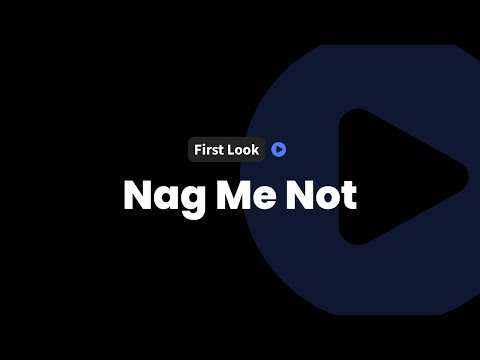
What Is Nag Me Not and Why Do You Need It?
Nag Me Not is a WordPress plugin that hides nags and admin notices across the dashboard. It targets the everyday noise that creeps in during normal site management and client work. It is built for clean working environments and faster workflows. For anyone who manages multiple sites, it promises quick control over visual clutter.
Nag Me Not claims to save the day for site managers who are tired of interruptions. In our test, we recreated common dashboard noise and watched how the plugin handled it. These are the kinds of nags most of us see:
- Upgrade notices from plugins
- Alerts for outdated plugin versions
- Cross-sell prompts or first-time setup reminders that tend to stick around
We ran a simple demo with those items active, then used Nag Me Not to filter them. The results were immediate and easy to repeat.n.
Installing Nag Me Not and Setting Up Test Notices
The setup is straightforward. We installed Nag Me Not, activated it, and then added a few common plugins that tend to trigger notices. The goal was to simulate a normal work environment with real prompts to clean up.
Preparing the Test Environment
We started on a fresh site with only Nag Me Not installed. Activation was quick, and the license applied without issue through the plugin settings. From there, we moved to the dashboard and confirmed everything was set.
Adding Nags With Sample Plugins
To generate notices, we added a few popular plugins that stack banners and prompts:
- Installed the free version of Yoast SEO from the WordPress repository to trigger setup prompts
- Uploaded and activated an older version of the free Elementor plugin to surface update nags
Back in the dashboard, we saw exactly what we expected:
- A Yoast setup prompt urging first-time configuration
- An Elementor version update alert
We also saw red dot counters on menu items, which many clients find stressful. These counters are useful for admins, but they tend to trigger needless questions on client sites. As part of the test, we updated Elementor to the latest free version and confirmed that some notices remained while others changed, similar to what we see on live sites.
How Nag Me Not Works: Filtering Modes in Action
The control is simple and sits in the top admin toolbar. Look for the icon in the menu. Clicking it gives you access to the plugin’s two modes. The goal is to choose the right level of filtering based on your task.
Normal Mode
Normal mode removes most notices. It clears general nags while leaving key alerts and reminders in place. This is useful if you want a cleaner view but still need to see important tasks you have not finished.
In Normal mode during our test:
- Many notices vanished across the board
- Some actionable prompts remained, like a license reminder or first-time setup nudge
In Normal mode, you might still see key alerts like forgotten activations.
Extreme Mode
Extreme mode is the nuclear option. It hides pretty much everything, including the red dot counters. If you are trying to work without distractions, this is the fastest way to get a clean dashboard. You do not dismiss anything one by one. You just toggle once and move on.
There is one important habit to build with Extreme mode. Turn it off occasionally after plugin or theme updates, check what matters, then toggle it back on. That way, you do not miss any critical alerts during maintenance windows.
Here is a quick comparison of the two modes:
| Mode | What it does | When to use it |
|---|---|---|
| Normal | Filters most nags, keeps key notices | Day-to-day work when you still want prompts for setup tasks |
| Extreme | Hides all nags and red dot counters | Deep-focus work, client-facing dashboards, or when you want total calm |
The best part is the speed. You do not need to go hunt down each banner. You do not have to accept or dismiss prompts one by one. You toggle once, and the dashboard is clean.
Real-World Value
Nag Me Not is simple on purpose. It does one thing well, and that is often what we need in the middle of a busy update cycle or after plugin installs.
- One-click solution: Clears nags across the board and saves time
- Distraction-free: Removes red dots and clutter that confuse clients
- Valuable for pros: Great for website care plans, where we handle updates and clients see a calm dashboard
The real-world impact is clear. Cleaner screens mean fewer support tickets and fewer client emails asking about a red box or a warning they do not understand. We keep control of updates through our management tools. Clients see a stable, friendly interface.
For those handling multiple sites, this is extremely valuable; one click and everything is hidden.
Use Cases for Agencies, Freelancers, and DIY Site Owners
Different roles benefit in different ways. Here is how we see it play out.
- Agencies: We keep dashboards clean for clients while we manage updates on our side. Extreme mode is ideal for client logins. We can toggle Normal mode for our own checks.
- Freelancers: We get quick focus during builds. When migrating or testing, we can hide noise and keep development smooth.
- DIY Site Owners: We can remove anxiety. Fewer prompts means fewer mistakes. When we want to review updates, we switch the filter off for a moment, handle what matters, then turn it back on.
In each case, the workflow stays the same. Toggle, work, review, toggle again. That is simple and effective.
Practical Tips for Using Nag Me Not
We found a few habits that make the plugin even more useful.
- Use Normal mode during routine work, especially if you are finishing setup tasks
- Switch to Extreme mode for client demos and deep-focus sessions
- After major updates, turn filtering off for a quick check, then turn it back on
- If you run care plans, set a calendar reminder to review notices on a set schedule
These patterns keep your site healthy while keeping the experience clean.
Final Thoughts
Nag Me Not does what it says. It clears the dashboard and gives us control over the noise. For the price, it is a simple way to save sanity for ourselves and our clients. We recommend giving it a try and putting it into your standard toolkit.
