If email is the heartbeat of our marketing, some say it belongs inside WordPress, where we work every day. Mail Mint positions itself as a full-stack email tool built for WordPress, and in our hands-on first look, it delivered a smooth setup, a clean UI, and features that make sense for site owners and WooCommerce stores.
How to Get the Best Deal on Mail Mint
InfluenceWP has an exclusive Mail Mint deal.
Mail Mint – First Look Video
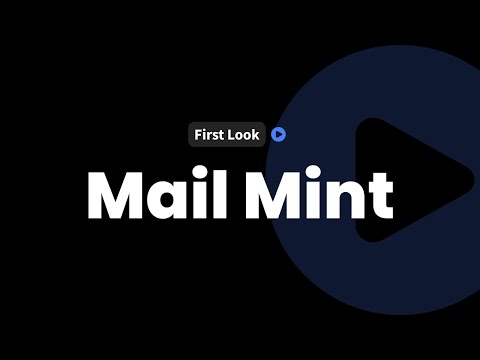
Introduction to Mail Mint
Mail Mint is a WordPress plugin focused on email marketing and automation inside the admin we already use. Its headline features include email campaign builder, email automation, lead capture forms, abandoned cart recovery, email templates, integrations, contact management, and AI email writing. The goal is simple: keep email operations close to our content, products, and users.
We walked through installation, settings, contacts, campaigns, forms, WooCommerce email customization, and a live automation test. Along the way, we found helpful touches like an onboarding checklist, a searchable changelog, and a visual builder that looks and feels right at home.
Features Overview
- Email campaign builder
- Email automation
- Lead capture forms
- Abandoned cart recovery
- Email templates
- Integrations
- Contact management
- AI email writing
Documentation and Change Log
The documentation looked strong, with annotated screenshots and a search bar that returns useful results. We searched terms like “checkout” and got exactly what we needed. The changelog is active, includes version numbers and dates, and is searchable by terms like “WooCommerce.” That searchable changelog felt very slick.
Installing and Initial Setup of Mail Mint
Plugin Installation and Wizard
We installed the free version from the WordPress repository, then activated it on a test site with WooCommerce installed. The setup wizard asked for business details, name, and logo. There is an optional opt-in for tips and recommendations. After finishing the wizard, we activated Pro and added the license key. The process was quick and clear.
Integrations Check
Mail Mint integrates with tools many of us already use:
- WooCommerce
- ChatGPT and OpenAI
- Gravity Forms
- Fluent Forms (IWP Deal)
- Contact Form 7
- JetForm Builder (IWP Deal)
- Elementor Forms
Inside Tools and Integrations we also saw options for ZeroBounce, Twilio, and OpenAI, with a bring-your-own-key approach for OpenAI.
SMTP Alert and Basics
On first load, the dashboard flagged no SMTP setup. The notice is accurate and helpful, since the default WordPress mail function isn’t reliable for campaigns. It is not recommended for sending promotional emails. We didn’t configure SMTP in this test, but we agree it should be on the checklist before sending real campaigns.
The onboarding checklist sits on the right of the dashboard and helps new users move from zero to ready.
Dashboard Overview and Core Navigation
The dashboard feels familiar and logical. We found what we needed fast.
Key areas at a glance:
- Contacts, lists, tags, and segments
- Campaigns and email templates
- Automations, with import options for recipes
- Forms, with templates and visual design tools
- Recent campaign and automation performance, including emails sent and revenue
- Quick actions to add or import across most sections
Tools include link triggers, abandoned cart, and Integrations. Settings cover business info, social profiles, email defaults, bounce tracking, sending frequency, and double opt-in. It all sits where we expect it to be.
Managing Contacts, Lists, Tags, and Segments
Contacts and Lists
The Contacts area gives a clean view of our audience by list, tag, and subscription status. We can add contacts manually or via import and export.
When adding a contact, we can set:
- First name and last name
- Subscription status (subscribed, pending, unsubscribed)
- Lists (for example, “course members”)
- Tags (for example, “CSS course”)
Filtering by lists, tags, and status is quick. The layout makes it easy to see totals for subscribed, pending, and unsubscribed.
Segments Creation
Segments help target the right people at the right time. We created a test segment with conditions and a live preview to confirm who would match.
Examples of conditions include:
- Email contains a string
- Purchase activity by product or category
- Status or list membership
An example segment might be: email contains Gmail, and they’ve purchased a product in the category ‘course.’ We liked that we could stack conditions, preview results, and save the segment for use in campaigns and automations.
Lead Magnets
Lead magnets are simple to set up. Add a name and description, upload a file, and Mail Mint provides a media URL you can use in forms or landing pages. It keeps asset management tidy.
Creating Campaigns and Emails
Campaign Setup
We created a regular campaign and targeted a specific audience using a list and tag combo, such as course members with the CSS course tag. The campaign builder includes subject line support for dynamic tags, preview text, and optional OpenAI writing help if we connect our own key.
We can set From and Reply-To addresses and then choose a template or start from a blank layout. Template categories cover common needs:
- Selling services
- Selling products
- Deals and promotions
- Industry-specific layouts
We can edit templates to match brand colors and voice, then save them for reuse.
Email Builder and Testing
The builder is visual and smooth. We found blocks, WooCommerce-specific elements, layout options, and style controls. Desktop and mobile previews are accessible in one click. We can send test emails, export or import templates, and switch templates if we change direction. We saved our test as a draft and moved on. The experience was super cool for a WordPress-native editor.
If the message is non-promotional, such as an order receipt or onboarding info, we can mark the email as transactional. That keeps marketing and operational messages separate.
Forms and Popup Creation
Mail Mint’s form builder deserves attention, especially if we want to capture leads without leaving WordPress.
A simple flow to create a form:
- Create a new form and start from a template or a blank canvas.
- Choose a layout like popup or fixed bottom bar, then assign lists and tags.
- Edit content, add fields, and adjust confirmation behavior, including running an automation after submission.
- Set display rules such as homepage only, all pages, or specific posts.
- Tweak appearance, animations, and button styles, then publish and test on the site.
The editor feels like the WordPress block editor, so it’s easy to learn.
For spam protection, Mail Mint supports reCAPTCHA v2 and v3. We prefer privacy-friendly options, so we would like to see built-in support for Cloudflare Turnstile.
Automations and WooCommerce Features
Automation Setup
Automations are where Mail Mint can recover revenue and save time. We built a completed order follow-up workflow and found the steps clear.
Typical steps in a workflow:
- Trigger: order completed, with all products or a specific product
- Delay: minutes, hours, or days
- Email: transactional or marketing, designed in the builder
- Exit: end the workflow after the action is complete
We liked the per-step stats and the visible status indicator once the workflow is live. We ran a quick test by purchasing a product and saw the workflow register the event, with a one-minute delay before the send.
WooCommerce Integration
Mail Mint integrates deeply with WooCommerce. We can customize standard store emails for events like new orders, cancellations, failed payments, orders on hold, and processing. The email builder offers visual, plain text, and classic editor modes, plus desktop and mobile previews.
We can add an opt-in checkbox at checkout with our own label. When a customer opts in, we can add them to a list and apply tags.
For abandoned carts, we can enable cart tracking and configure reminders to re-engage shoppers who leave items in their cart. Contact fields are editable, and we can add custom fields with labels, slugs, and placeholders. If we want to scale abandoned cart optimization, it helps to enable cart tracking to re-engage customers.
Settings Deep Dive
Important settings round out the picture:
- General: unsubscribe and preference pages, primary fields, and whether commenters or new WordPress users see a join list prompt
- Compliance: one-click unsubscribe and removal of Mail Mint contact data when a WP user is deleted
- Webhooks: create named hooks tied to lists, tags, and status, then send events to external software through unique URLs
For compliance, a few sensible tips:
- Enable one-click unsubscribe to reduce friction
- Honor user deletion by removing contact records
- Keep opt-in language clear at checkout and in forms
Advanced Settings and Feedback
Roles, Capabilities, and Advanced
Role-based access is granular. We can decide which roles can read, export, send, or delete across forms and campaigns. We can also set permissions per user by email. Advanced settings include clearing transient caches if updates or licensing get stuck, and loading third-party libraries such as Google Fonts. Helpful tooltips explain each option in plain language.
Recaptcha and Plugin Interactions
Mail Mint supports reCAPTCHA v2 and v3 for spam control. We suggest v3 for a better user experience, at minimum, but still would love to see support for Cloudflare Turnstile.
Final Thoughts
We completed the onboarding checklist and set up lists, tags, a segment, a campaign, a form, and a live automation. The interface felt familiar and quick. If you’ve worked with email platforms before, you’ll move fast here. We did not need documentation to perform common tasks, which speaks to the product design. Mail Mint kept every step inside WordPress, and that kept us focused.
For agencies and store owners, the value is clear. Mail Mint is very easy to use, the changelog is active, and the documentation is ready when you need it. If you want a WordPress-first email stack that handles campaigns, automations, WooCommerce flows, and forms, this plugin is worth a test drive.
