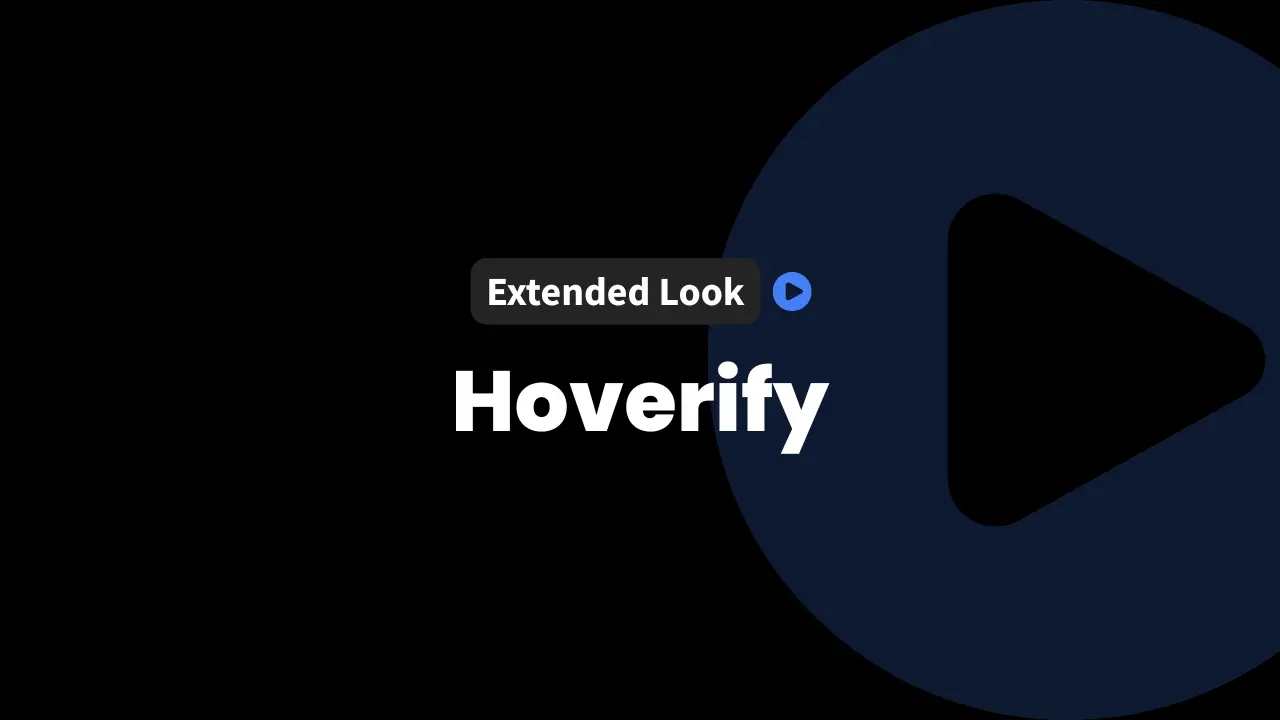Are you seeking a method to streamline and accelerate your web development tasks? Hoverify promises to put many essential tools right in your browser, cutting time spent on routine tasks. For designers and developers who want fewer tabs, faster workflows, and less clutter, this all-in-one extension could be just what you need.
In this post, you’ll get an Extended Look Hoverify, covering how it works, what it offers, and why it might be a great solution for you to level up your business.
How to Get the Best Deal on Hoverify
InfluenceWP has an exclusive Hoverify deal.

What Is Hoverify?
Hoverify is a browser extension built for web designers and developers who want to work faster and smarter. At its heart, Hoverify brings together a suite of powerful tools so you don’t have to juggle multiple add-ons or flick between apps.
With a simple click, you can inspect code, debug sites, grab assets, check color codes, and more, all without leaving your browser window.
Hoverify aims to:
- Inspect HTML and CSS instantly.
- Edit elements on the fly to see changes in real time.
- Test designs across device sizes.
- Debug problems and optimize for SEO.
You get a toolbox that fits right into your workflow, whether you’re building, fixing, or polishing a website.
Overview of Hoverify’s Key Features
Hoverify packs a lot into a small package. Here’s a closer look at what you get when you install it.
Inspector Tool: Fast, Point-and-Click Code Review
Gone are the days of right-clicking and digging through browser dev tools just to inspect an element. Hoverify gives you a point-and-click inspector. Hover over any part of your site and see the HTML and CSS at a glance. It’s cleaner, quicker, and less distracting. Inspecting code this way means you spot issues or make style tweaks in seconds, not minutes.
Benefits:
- Avoids opening bulky dev tools.
- Get instant access to code for any element.
- Makes on-the-fly edits easier.
Responsive Viewer: Test Designs on Every Device
Checking how your website looks on different screens is essential. The responsive viewer feature lets you preview your site on a wide range of device sizes and resolutions without leaving your browser or using separate apps. Quickly move between views for phones, tablets, and desktops. This feature is ideal for identifying hidden breakpoints and guaranteeing pixel-perfect layouts.
Benefits:
- Saves time compared to setting up multiple devices or resizing windows manually.
- Spots layout issues before your users do.
Site Stack: Reveal the Technology Behind Any Site
Ever wonder what tools or frameworks a site is using? The Site Stack tool uncovers the site’s technology stack so you don’t have to guess.
- Content management systems (WordPress, Drupal, Joomla)
- Front-end frameworks (React, Vue, Angular)
- Analytics tools (Google Analytics, Tag Manager)
- Hosting providers and CDNs
This information is invaluable if you’re benchmarking competitors or just curious about what powers your favorite sites.
Screen Capture: Grab Snapshots With a Click
Need to grab a screenshot of a design or bug? Hoverify’s capture tools let you snap section-specific or full-page screenshots. No more awkward scrolling and stitching. This feature is perfect for sharing feedback, making bug reports, or just saving your work for reference.
Color Tools: Eye Dropper and Color Picker
Want to know the exact color used in a button or background? The built-in color eyedropper and picker let you grab any color from a web page. You can then copy its code straight into your design files or CSS.
Common uses:
- Matching new branding colors.
- Fixing off-color elements.
- Sharing designs with exact color values.
Assets Downloader: Instantly Gather Website Resources
Finding every image, SVG, video, or PDF on a page can be a hassle. With Hoverify, the assets downloader does this for you, collecting every asset so you don’t have to dig through code or inspect elements one by one.
Benefits:
- Quickly access all images for redesigns or inspiration.
- Download SVGs, videos, and documents with zero guesswork.
SEO and Debugging Tools
Hoverify includes SEO optimization tools to help fine-tune your site for search engines. Having quick SEO checks in your browser is a promising addition for anyone managing websites.
The debug section allows you to inject persistent HTML or clear browser data with a single click for troubleshooting. Two handy ways to solve problems fast.
Note: Some SEO and debugging tools are newer or evolving. If you’re curious, try them out and see how they fit your workflow.
Multi-Browser Support
Hoverify works on popular browsers, including Chrome, Brave, Edge, and Firefox. Each license lets you activate the extension on up to three browsers or devices, so you’re not tied to one machine.
Get more from your workflow with Hoverify’s suite of free tools, including utilities for CSS gradients, color picking, Tailwind conversion, and more.
Navigating the Hoverify Website and Additional Resources
The Hoverify homepage welcomes you with a clear message: this is an all-in-one extension designed to make developing and designing websites faster, easier, and neater. You don’t need to crowd your toolbar with half a dozen extensions.
Product Updates and Roadmap
One thing that stands out about Hoverify is ongoing, active development. Updates are posted regularly, so both small fixes and bigger features keep rolling in. The roadmap is visible, listing:
- Features in progress
- Planned improvements
- Bugs being worked on
- Ideas for the future
This open approach lets you see where the product is going and how quickly things move.
Free Tools and Other Products
Hoverify isn’t just a paid extension. It offers a range of free tools for everyone:
- CSS gradients generator
- Tailwind V4 converter
- Image-to-mesh converter
- Gradient creation tool
- Color eyedropper and color picker
Some of these tools are hosted on linked sites, but they all connect back to the Hoverify ecosystem, showing the developer’s commitment to the design community.
Social Media and Affiliate Opportunities
Want to follow along, get updates, or connect with others? Hoverify provides social links (X/Twitter and Facebook) in its website footer. There’s also an affiliate program for those interested in sharing Hoverify with their audience.
How to Install and Use Hoverify
Setting up Hoverify is refreshingly simple. Here’s a quick step-by-step process to get you going.
Installation
- Open your browser (Chrome, Brave, Edge, or Firefox).
- Click the puzzle piece icon (extensions panel).
- Search the Chrome Web Store (or your browser’s marketplace) for “Hoverify.”
- Click “Add to Chrome” (or your browser).
- Once installed, pin the Hoverify icon for quick access.
On first use:
- Enter your license information (provided after purchase).
- Label which device or machine you’re activating.
- You’re now ready to go.
Using Hoverify’s Features
After installing, simply click the extension’s icon in your browser toolbar.
- To inspect elements, toggle the inspector on and start hovering over any website area. Details for HTML and CSS pop up right away.
- Switch between other tools from the extension’s simple menu—like responsive viewer, site stack, or asset downloads.
- When browsing your own website, test out features to see the instant feedback and improvements.
Practical Example: On the InfluenceWP website, toggling on the inspector immediately brought up real-time details for any element hovered over. This makes quick audits and tweaks easy, even for beginners.
Tips for New Users
- Pin the Hoverify icon for one-click access.
- Explore a single feature at a time so you aren’t overwhelmed.
- Most tools have quick toggles and short onboarding.
- Check for keyboard shortcuts in the extension’s settings or documentation if you want to speed things up.
Hoverify: First Impressions and Potential Use Cases
From the very first try, Hoverify feels like a time-saver. Even if you’ve caught glimpses of its development through newsletters or YouTube videos, using everything together feels powerful.
Practical Benefits
Hoverify is ideal for anyone who wants:
- Faster debugging – Find and fix issues without running several separate extensions.
- Simpler workflows – Access everything from inspection to screenshots in one place.
- Easy tech stack info – Discover what powers any site in seconds.
- Unified color and asset tools – No more copy-pasting or guesswork.
Potential use cases:
- Designers who need accurate color values for new projects.
- Developers checking responsive layouts as they build.
- Teams preparing design QA or reporting frontend bugs.
- Freelancers looking to streamline client site audits.
Features to Keep Exploring
Some of Hoverify’s tools, like SEO enhancements and debugging, are new or have room to grow. Active development promises more features and polish down the road. If you enjoy trying fresh tools and following regular updates, Hoverify rewards your curiosity.
Final Thoughts
Hoverify delivers an impressive all-in-one toolkit for web designers and developers, combining routine tasks like inspection, color picking, asset collection, responsive viewing, and more into a single, easy-to-use extension. Fast setup, regular updates, and strong community options make it a great addition for anyone working on websites—whether you’re just starting out or refining your workflow.
Partner with InfluenceWP: Video Creation and Collaboration
InfluenceWP loves showcasing promising products and services. Whether you’re a product creator or service provider, InfluenceWP offers free lifetime partner memberships, and creating videos and posts are just some of the many things we do.