Choosing the right gallery plugin for WordPress often means wading through a sea of options. Today, we’re exploring FooGallery by FooPlugins, a solution that promises powerful layouts, top-notch performance, and advanced features for everyone from hobbyists to agencies.
We’ve taken a real first look through the FooGallery experience, and this guide walks through its features, setup, pricing, and practical tips for anyone serious about beautiful, flexible image galleries.
How to Get the Best Deal on FooGallery
InfluenceWP has an exclusive FooGallery deal.
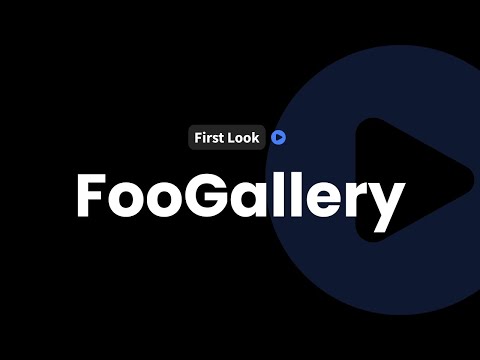
What Makes FooGallery Stand Out?
FooGallery positions itself as a modern, responsive gallery plugin for WordPress. It supports retina devices, loads quickly, and features a drag-and-drop interface that even beginners will find easy to use. For those of us who manage several clients or run visual-heavy sites, responsiveness and fast load times aren’t just bonuses — they’re requirements.
We find FooGallery checks those boxes. From the moment we landed on the FooPlugins website, the visual appeal stood out. Demos show galleries in different layouts, all looking crisp on every screen size. Pro or free, FooGallery covers common needs while offering serious depth for those wanting more.
Here’s a snapshot of FooGallery’s key features:
- Unlimited galleries and albums, even on the free version
- Responsive & retina-ready for sharp images on any device
- Lightning-quick loads with built-in lazy loading
- Advanced lightbox included by default
- E-commerce (WooCommerce) integration for creating shoppable galleries
- Bulk media imports, pagination, gallery export tools
- Ready-to-use layouts like grid, masonry, polaroid, carousel, and slider
- Media tagging and filtering for easy organization
- Gallery templates for fast setup or creative customization
- Watermarking, right-click image protection, and white labeling (Pro Commerce plan)
- User upload add-on to allow community content
If you’re curious how galleries look with real images, we suggest browsing the FooGallery demo section. Gallery plugins are all about visuals, and seeing is believing. Those wanting to experiment can start with FooGallery’s free version.
FooGallery Pricing: Plan Comparison and Features
FooGallery’s flexibility shows up not just in features but in pricing options. There’s a limited but capable free version, then three clear Pro plans: Starter, Expert, and Pro Commerce.
Let’s break down what each plan brings:
| Feature | Free | Pro Starter | Pro Expert | Pro Commerce |
|---|---|---|---|---|
| Unlimited Galleries & Albums | Yes | Yes | Yes | Yes |
| Built-in Lightbox | Yes | Yes | Yes | Yes |
| Templates (Grid, Masonry, Polaroid) | Free basic | Pro versions | Pro versions | Pro versions |
| Advanced Templates (Slider, Carousel) | No | Yes | Yes | Yes |
| Hover Effects, Pro Customizations | No | Yes | Yes | Yes |
| Dynamic Galleries, Filtering | No | No | Yes | Yes |
| Media Tags, Multi-level Filtering | No | No | Yes | Yes |
| Video Gallery Support | No | No | Yes | Yes |
| Advanced Pagination, Deep Linking | No | No | Yes | Yes |
| WooCommerce Integration | No | No | No | Yes |
| Product Gallery, Watermarking | No | No | No | Yes |
| White Labeling | No | No | No | Yes |
| Right-click Image Protection | No | No | No | Yes |
- Pro Starter: Great for entry-level professionals who need advanced templates and custom hover effects. Includes Slider Pro, Grid Pro, Polaroid Pro, and more.
- Pro Expert: Unlocks dynamic capabilities such as filtering with tags, multi-level filters, gallery search, deep linking, better captions, and support for video galleries.
- Pro Commerce: Adds WooCommerce support, enabling full product image galleries, photo watermarks, advanced image protection, product variations, and agency-friendly white labeling.
The free plan gives you a lot of headroom before you hit any major walls. If you only want core galleries with some style, start there. As soon as you want to sell images, gate access, or need better filtering and tagging, the Pro plans quickly pay for themselves.
FooGallery in the WordPress Dashboard: Settings and Options
When installed, FooGallery fits right into the WordPress dashboard menu. After activation, you’ll see a dedicated FooGallery menu. Here’s how we see the dashboard laid out:
Core Menu Sections
- Galleries: Create, manage, and edit all galleries from one list
- Add New Gallery: Sets up a new gallery from scratch or templates
- Media Tags & Categories: Organize images with tags and categories for better filtering or bulk edits
- Settings: Access the full range of configuration tabs
- Add-ons: Manage extra features like user uploads
Bulk Management
The ability to add tags and categories in bulk directly inside the gallery editor saves time, especially for large projects. This helps us keep client sites organized and easy to update.
FooGallery Settings: Tabbed Overview
- General Tab: Set gallery defaults, manage performance settings, and control admin interface options (like hiding template tips). Choose user roles allowed to manage templates or albums.
- Albums Tab: Adjust the default permissions and roles for album creators.
- Images Tab: Manage thumbnail generation, set image quality, control cropping, and select between local thumbnail creation or integration with ShortPixel Adaptive Images. ShortPixel offloads image optimization to a CDN for improved speed.
- Language Tab: Translate front-end or admin interface strings. Handy for clients needing custom phrasing or non-English sites.
- Advanced Tab: Fine-tune legacy support, force secure URLs, enable or disable dashboard promotions, and other technical options.
- Custom CSS/JavaScript Tab: Insert custom code that applies just to FooGallery galleries. This is useful for specific tweaks that sometimes don’t hold when added globally.
- WPR Sync Tab: Built-in integration with services like Adobe Lightroom through Meow Apps. Export images straight from Lightroom to WordPress and keep folders in sync.
- Video Tab: Choose how gallery videos behave (open in the same tab, a new tab, or a FooBox lightbox) and add Vimeo or YouTube support.
- XF Data Tab: Import and display photography metadata (like camera type and exposure) pulled from images — a valued option for photographers.
- Protection Tab: Control watermark image, transparency, placement (centered or repeated), and preview settings. Lock down images with light watermarking for copyright, or crank it up for stronger protection.
- E-Commerce Tab: Key for Pro Commerce plan users. Change text strings or adjust the handling of file download paths for WooCommerce sales.
Properly configuring these tabs gives peace of mind and can be critical for agencies managing multiple users, online store setups, or high-traffic galleries.
How to Create and Customize a Gallery with FooGallery
Building a striking gallery is quick with FooGallery, even for first-timers. Here’s how the process unfolds:
- Start a New Gallery: Hit “Add New Gallery” from the dashboard. Choose a name.
- Choose a Layout Template: Select from options like Grid Pro, Responsive Image Gallery, Masonry, Polaroid, and, in higher plans, Slider Pro or Carousel.
- Add Media: Pull images from your WordPress Media Library or import from other sources. Use the advanced attachment modal to preview selected images, add bulk tags, or assign categories before publishing.
- Organize with Tags and Categories: Assign media tags and categories directly in the gallery editor. This makes sorting and filtering easier as galleries grow.
- Customize Gallery Settings
- Thumbnail Size, Transitions, and Loops: Choose how images display and interact. Transitions include fade, horizontal, or vertical.
- Appearance: Switch between light, dark, or custom color modes. Adjust borders, shadows, and loading icons, and even apply Instagram-like filters.
- Retina Support: Enable 2x, 3x, or 4x pixel density images for crisp looks on modern screens. Remember, higher resolutions impact load time.
- Sorting & Pagination: Sort by date, title, or randomly; fine-tune pagination or infinite scroll.
- Custom CSS (Per Gallery): Add styles for one-off tweaks without touching the site’s main stylesheet.
- Preview and Adjust: Use the live preview function to check how your gallery will look with its current settings. Tweak as needed before saving.
The amount of control available — from visual tweaks to metadata and e-commerce options — means we can build everything from simple portfolios to complex catalogues with hundreds of images. For those doing product photography or selling art online, the Pro Commerce plan handles full WooCommerce integration and watermark controls, giving us a secure storefront-ready gallery.
Publishing Galleries on WordPress: Shortcodes and Block Editor
Bringing galleries to the front end is straightforward. FooGallery supports both shortcode insertion and direct block editor integration.
Using Shortcodes
- Each gallery comes with a unique shortcode. Copy it and paste it into any post, page, or widget area.
Block Editor Integration
- In the WordPress block (Gutenberg) editor, search for “FooGallery” to insert the dedicated block.
- Select your gallery from a drop-down list.
- Edit the gallery or its settings right from the block, or jump back to the main dashboard.
- Enjoy the usual block editor controls: duplicate, remove, and rearrange as needed.
Front-End Experience
Galleries shine on the front end. FooGallery’s built-in lightbox lets users click any image for a full-screen preview, flip through the gallery, or zoom in. Controls include a clear close button and smooth animations. The design matches the template and appearance choices you made earlier.
We suggest experimenting with several templates to get a sense for what fits your site’s style — try Grid first, then Polaroid or Masonry for visual variety. Each template has its own touch, from hover animations to border options.
Add-Ons and Advanced Features
FooGallery isn’t just another image plugin. Its add-ons and advanced integrations take it further for power users:
- User Uploads Add-on: Let your community or clients add their own images to select galleries. This is great for creative clubs, contests, or crowdsourced projects.
- ShortPixel Integration: Link with ShortPixel Adaptive Images to optimize thumbnails and serve them through a global CDN for faster delivery. This improves performance on traffic-heavy or image-rich sites.
- E-Commerce Features: With the Pro Commerce plan, run full online stores, protect images, apply watermarks, and manage product variations.
- White Labeling: Agencies running client sites can remove FooGallery’s branding for a cleaner, more professional look.
These extras turn FooGallery into more than a basic gallery plugin. They let us handle workflows from simple image sharing to online sales and community interaction — all from the WordPress dashboard.
Recommendations and Tips: Getting the Most from FooGallery
Based on our experience, FooGallery makes sense for a wide range of WordPress users:
- Photographers and Artists: Build professional portfolios with watermarking and retina support
- Agencies and Freelancers: Enjoy white labeling, advanced filtering, and WooCommerce to deliver client projects fast
- E-Commerce Sellers: Sell prints, designs, or digital files with the Pro Commerce plan’s storefront features
- Community Sites: Use add-ons like user uploads to build interactive, engaging platforms
FooGallery brings together power and simplicity. If you want galleries that look great, load quickly, and scale as you grow, FooGallery deserves a spot in your WordPress toolkit. We’re confident it’ll serve agencies, creative pros, and anyone who needs rich, professional galleries on WordPress.
We recommend anyone interested start by browsing the FooGallery demos to get a sense of the possibilities. The FooGallery documentation has answers for everything from filterable portfolios to bulk importing images. We hope FooPlugins improves change log transparency and someday adds an about page, but these don’t take away from the product’s depth.
