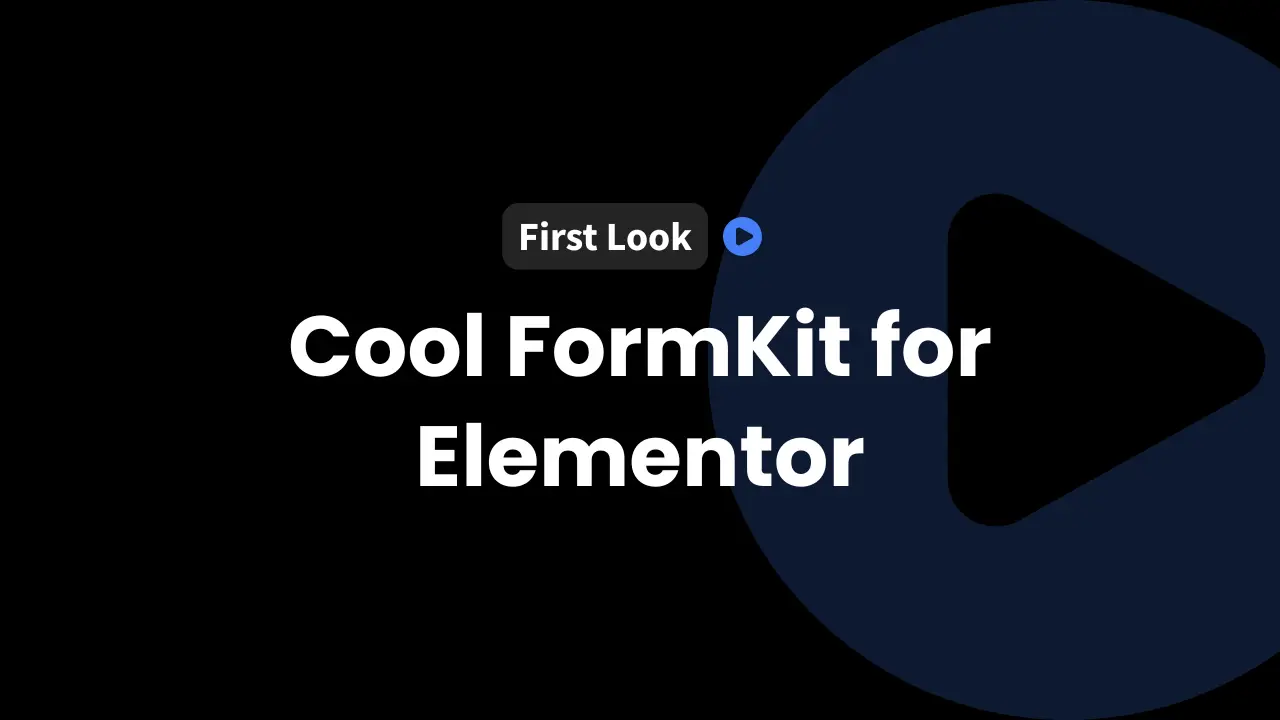Whether we’re building a simple lead capture or a multi-step survey, Elementor’s form widget gets most jobs done. But what if we need conditional logic, calculators, or signatures, all in one seamless interface? That’s where Cool FormKit for Elementor comes in.
Today, we’ll walk through our fresh experience trying out Cool FormKit for the first time, sharing honest impressions, setup tips, and a deep dive into what it can do.
How to Get the Best Deal on Cool FormKit for Elementor Forms
InfluenceWP has an exclusive Cool FormKit for Elementor Forms deal.

Introducing Cool FormKit for Elementor Forms
Cool FormKit for Elementor adds a handful of powerful features to the Elementor Pro forms widget. Instead of limited field choices, we get advanced options: calculator fields, signatures, conditional logic, and more. If you’re using Elementor’s free version, you’ll need to upgrade to Pro before diving in, since Cool FormKit builds on its premium form widget.
We started by visiting Cool FormKit’s official site. The homepage gives a usual rundown of features, plus social proof.
Transparency matters. The About page shows faces, not just logos. Satinder, who leads the project, has always been approachable and supportive during our interactions. The wider team is shown as well, which builds trust.
Contact options are flexible, including email, chat forms, and more. There’s mention of an affiliate program too, for those interested in that sort of thing.
Setting Up Cool FormKit: Installation and Initial Configuration
Setting up Cool FormKit was quick.
Steps to install:
- Ensure Elementor and Elementor Pro are active on your WordPress site.
- Upload and activate the Cool FormKit plugin.
- Enter your license key if prompted (some features work without it, but licensing unlocks support and updates).
When opening the settings, we noticed there are many toggles, each for a specific feature. Our top tip is to disable everything at first.
Only turn on the features you need for your forms. This avoids unnecessary code bloat, keeps the admin panel tidy, and helps with page speed. Don’t enable everything by default unless you have a specific need.
Within the settings, we found:
- Auto-detect country code: Uses your visitors’ IP address to detect the correct country code for telephone fields. 1,000 free IP lookups per day with no API key required.
- Conditional emails and redirects: Set different conditions to trigger custom email notifications or redirect users to unique pages. While determining the exact logic requires some testing, the flexibility of the system opens up many use cases.
- CDN for flag images: Load flag icons from a fast content network to keep images crisp and load times low.
Settings at a glance:
- Country code via IP: handy for phone fields
- Conditional email: custom responses for different form answers
- Conditional redirect: send users to different pages based on what they submit
- CDN option for sharper, faster-loading icons
Exploring Cool FormKit Features in Elementor Forms
With the plugin installed and basic setup done, it was time to bring Cool FormKit’s special fields into an Elementor form.
Adding New Fields to Elementor Forms
First, we headed into the Cool FormKit panel and toggled on the fields we wanted to test, including the Calculator and Signature fields. Then, opening an Elementor-embedded form on a page, these new field types appeared at the bottom of the fields list.
It’s a smooth process:
- Enable the field (e.g., Calculator) in Cool FormKit plugin settings
- Refresh your Elementor edit screen
- Fields (like Calculator and Signature) now appear for use in any form
Calculator Field Setup and Usage
The calculator field stands out. Here’s how we set up a quick form with simple addition:
- Add two “Number” fields, labeling them “Number 1” and “Number 2″
- Assign shorter, meaningful field IDs for easier formula writing, such as
iwp1andiwp2 - Drag the Calculator field below these and set its formula using the field IDs: iwp1 + iwp2
- Customize options like output format, separators, and labels
Calculator Field Quick Setup:
- Drop in two Number fields with IDs
num1andnum2 - Add Calculator field
- Set calculation formula to
num1 + num2 - Save and preview the form
Practical uses? Examples of practical uses include rental calculations, quick estimators, product quote request forms, and more.
Signature Field Overview
We also enabled the Signature field. This adds a digital signature area to your form where users can sign using a mouse or touchscreen. Setup is simple:
- Toggle on the Signature field in Cool FormKit
- Add the Signature field to your form
- Adjust optional settings: button text color, button background, main background, pen width
- Save and test it on the front end, as users can sign directly into the field
We found this both fun and highly useful. Imagine lease agreements, contracts, or anytime you need a quick customer acknowledgment right on the form.
Other Powerful Features of Cool FormKit
Beyond calculators and signatures, Cool FormKit has a toolkit of advanced options that make Elementor forms even more practical and flexible.
- Conditional Logic: Hide or display fields based on what users type in, making forms responsive and relevant.
- Image Radio & Checkbox: Let users select with images instead of standard buttons. Great for product or option pickers.
- Checkbox & Radio Styler: Gives you more control over the look of standard select fields.
- Range Slider: Pops in a sliding input bar, which is a much easier way for visitors to pick a range than with dropdowns or text boxes.
- Rating Field: Drop in a familiar star or number rating option straight into your form.
- Label Styler: Tweak the appearance of field labels to match your design or draw the right attention.
- Confirm Dialogue Box: Ask users to confirm before they submit, reducing accidental entries.
- Conditional Redirect: After submission, send users to different pages depending on what they selected. Perfect for custom sales funnels or onboarding steps.
- Conditional Emails: Trigger different notification or confirmation emails based on form answers. For example, send rent maintenance requests straight to the right staff and CC the property manager.
All these features make it easy to build complex user journeys, such as multi-step flows, quizzes, or even onboarding wizards, right inside Elementor, with no extra coding.
Final Thoughts
Cool FormKit gives Elementor Pro forms the kind of flexibility we’ve been missing, especially for anyone who deals with advanced intake, customer journeys, or interactive calculators. The calculator and signature fields alone unlock so many new use cases for website owners, agencies, and freelancers.
We found the Cool FormKit team open, honest, and responsive, which matters, especially as features mature and documentation grows. Members of our community who use Elementor are already excited about these options. If you’re looking for more from your forms, there’s a clear path to upgrade without leaving the Elementor ecosystem.
Ready to take your Elementor forms to the next level? Cool FormKit is waiting for you.
Partner with InfluenceWP: Video Creation and Collaboration
InfluenceWP loves showcasing promising products and services. Whether you’re a product creator or service provider, InfluenceWP offers free lifetime partner memberships, and creating videos and posts are just some of the many things we do.